Board - Task Management
The Board in task management consists of three sections:
- To Do
- In Progress
- Done
Adding a Task
To add a task, click the “ADD TASK” button, as shown below:
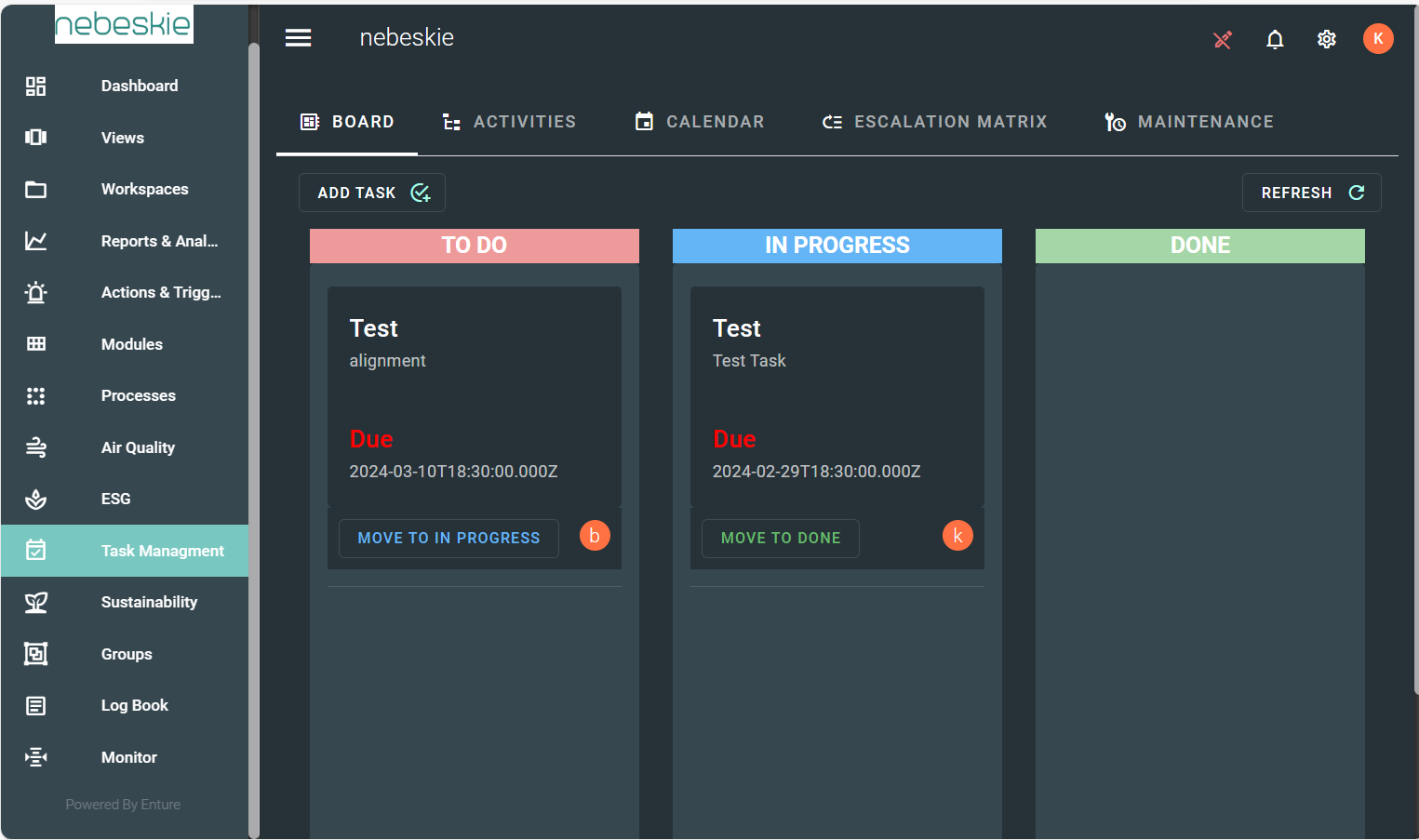
Once you click the button, a dialog box will open:
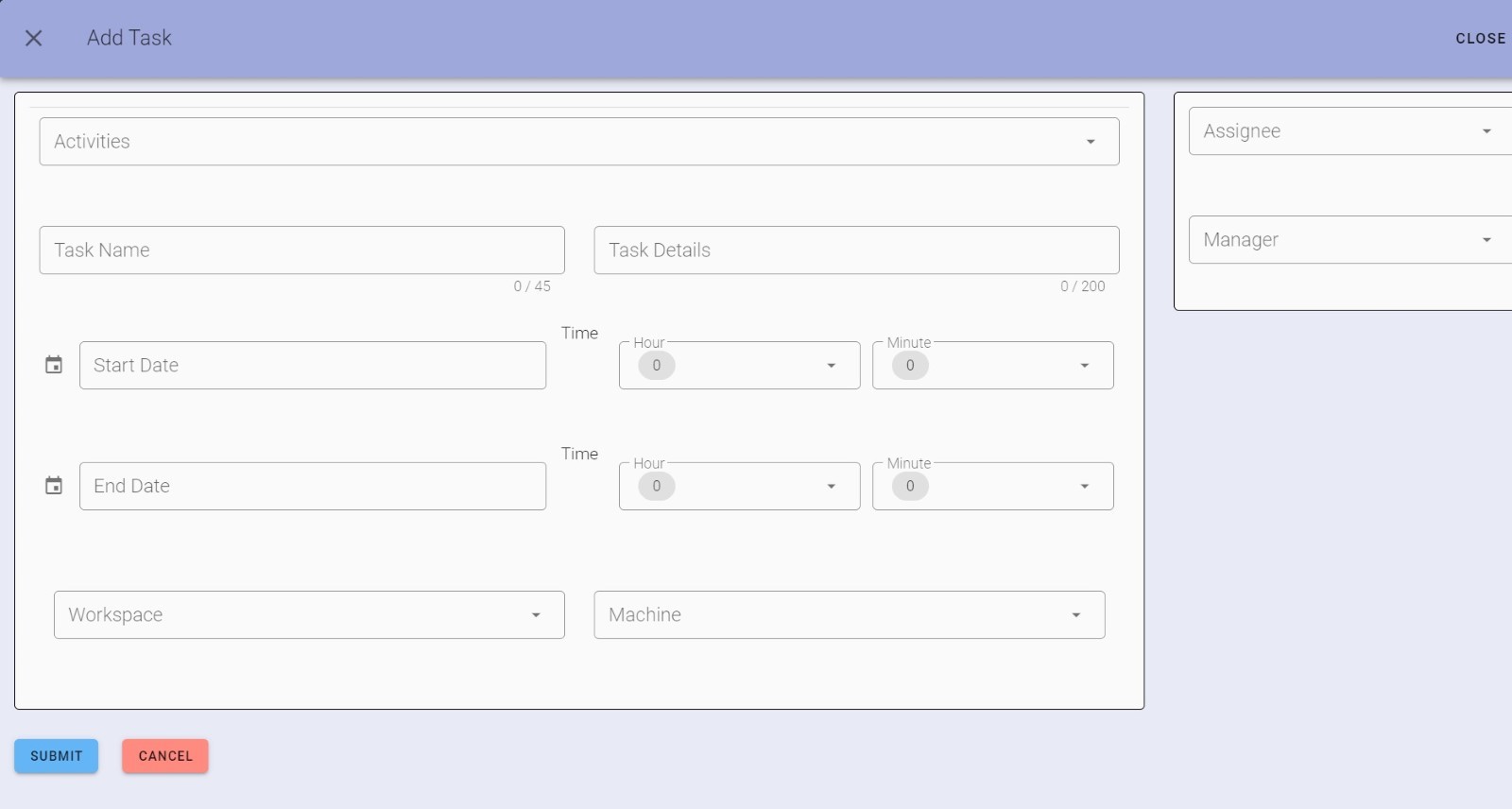
Filling Task Details
- Enter all necessary task details.
- The Assignee and Manager will be automatically assigned based on the Activities tab.
- Click Submit to add the task.
Moving Tasks Between Boards
Once a task is added, it appears in the To Do board:
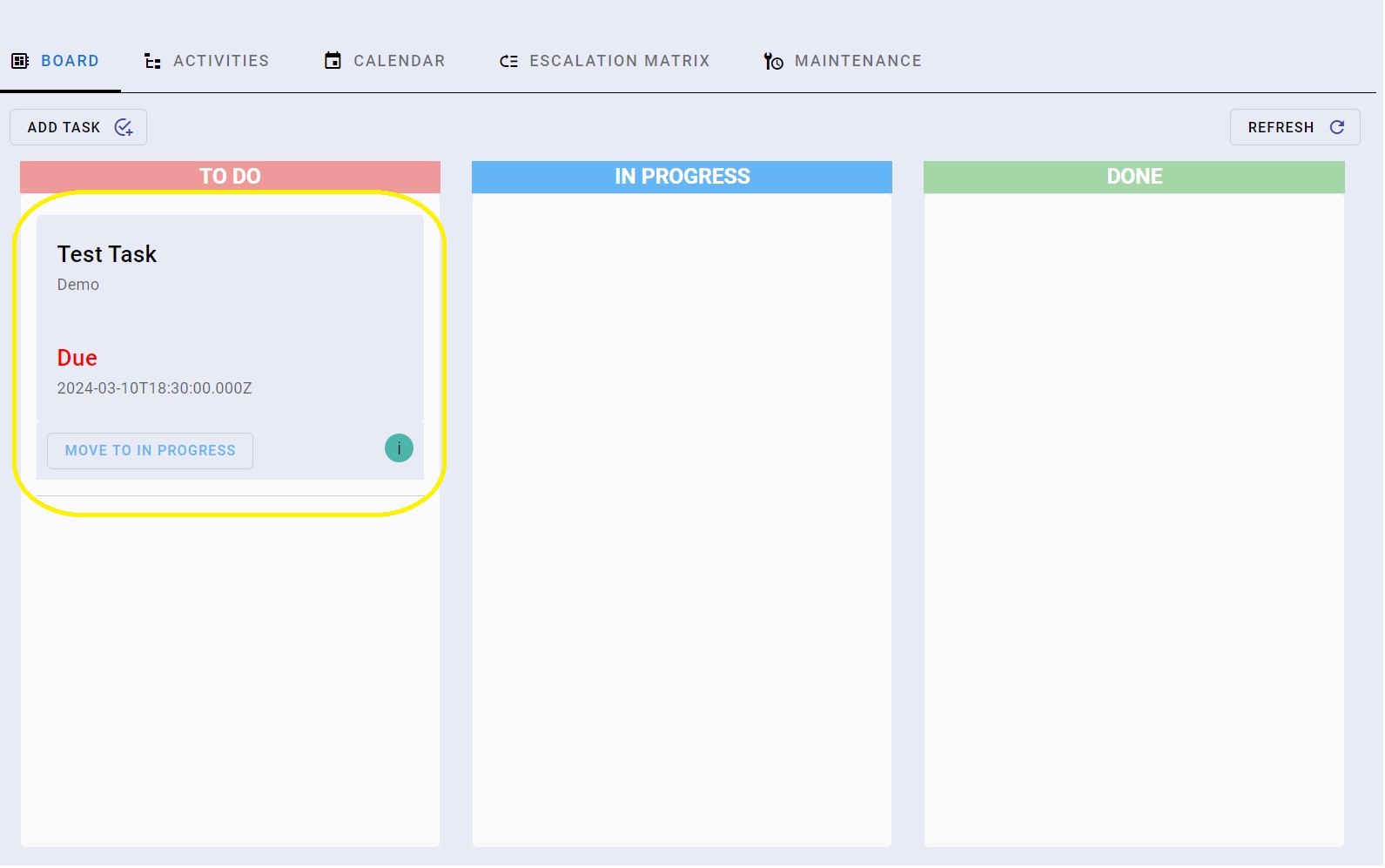
Moving to “In Progress”
- Click “MOVE TO IN PROGRESS” to move the task to the In Progress board.
- The task will now appear under In Progress:
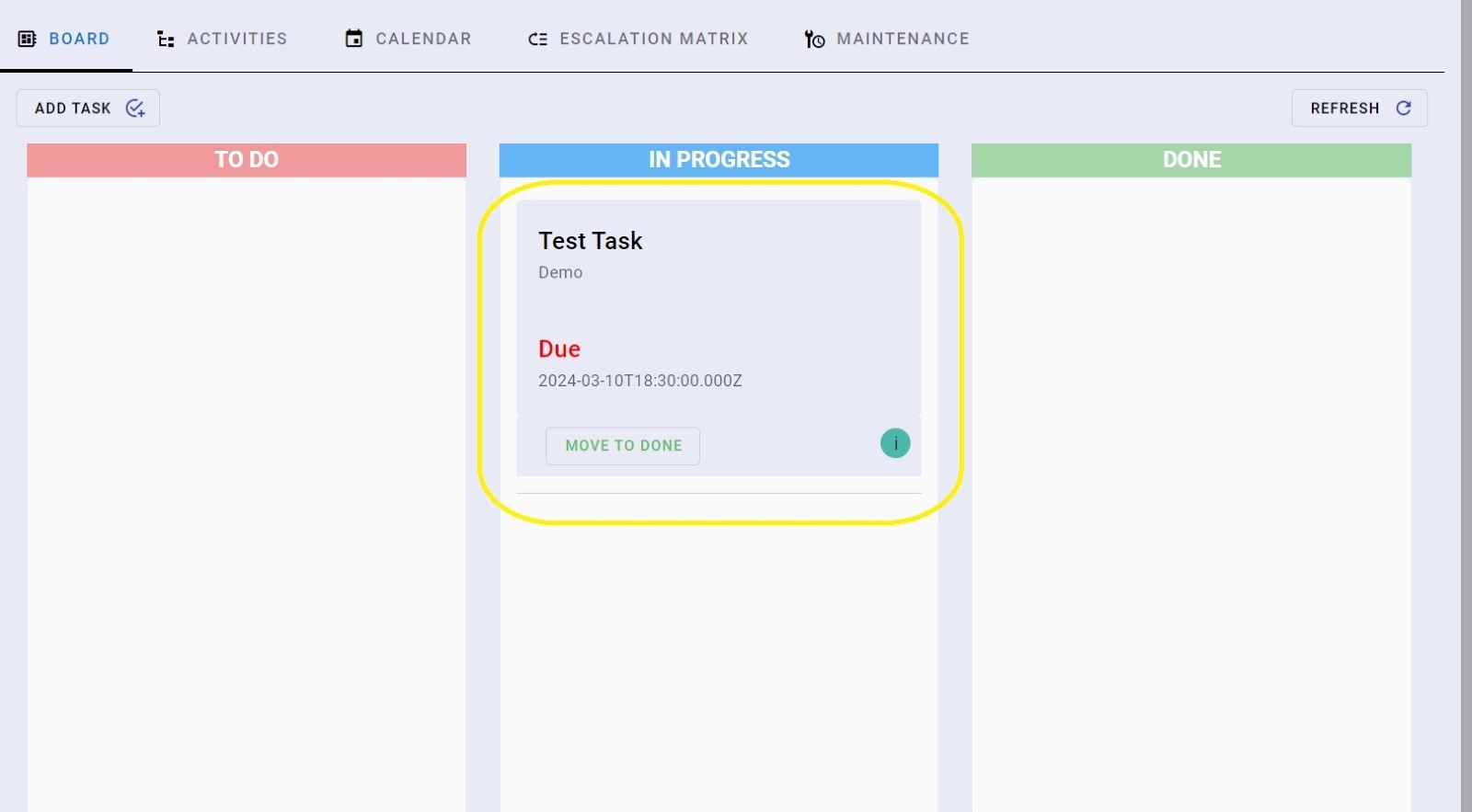
Moving to “Done”
- When the task is complete, click “MOVE TO DONE” to shift it to the Done board.
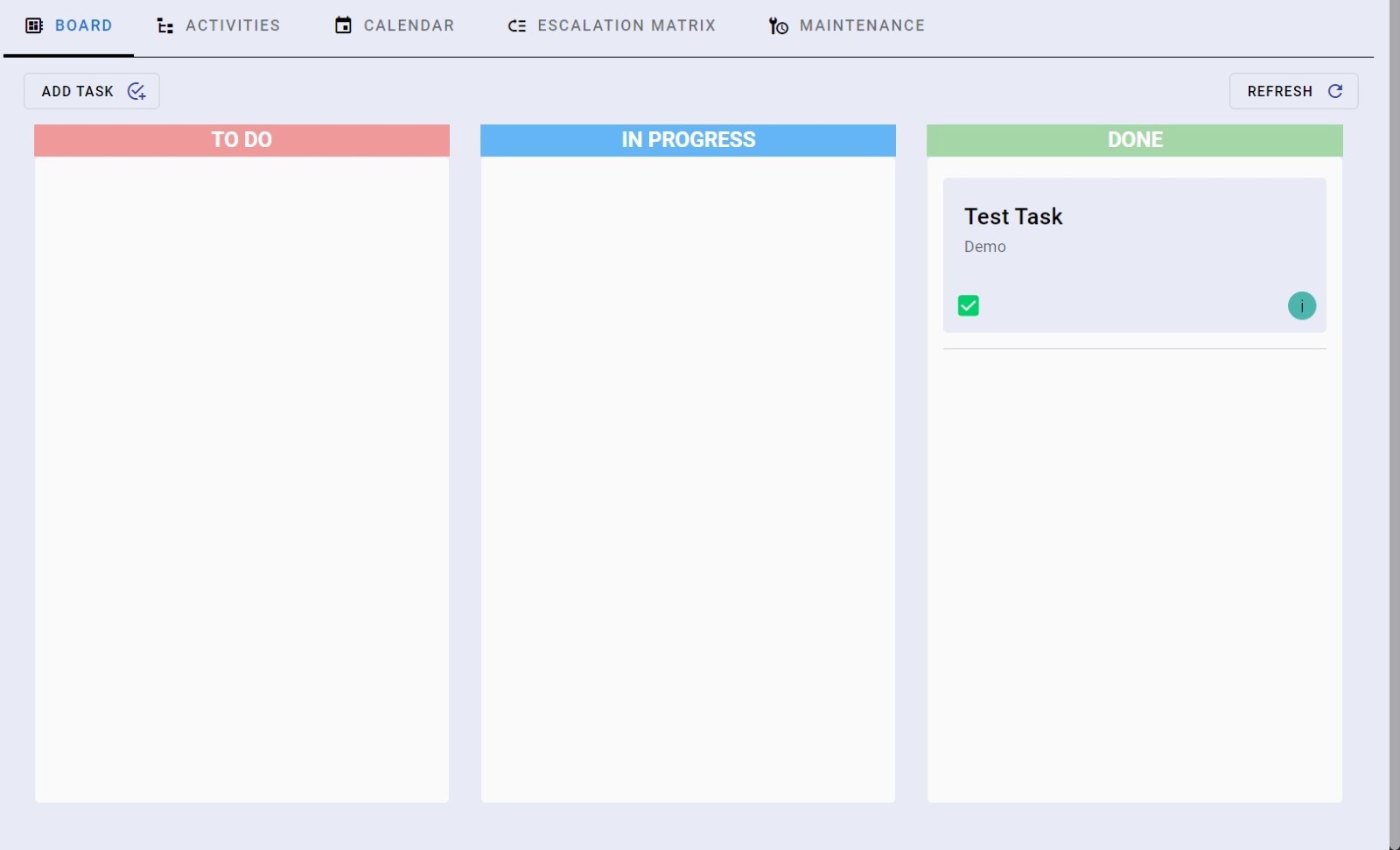
Editing and Deleting Tasks
- Click on an existing task to view edit and delete options.
- You will see a dialog box like this:
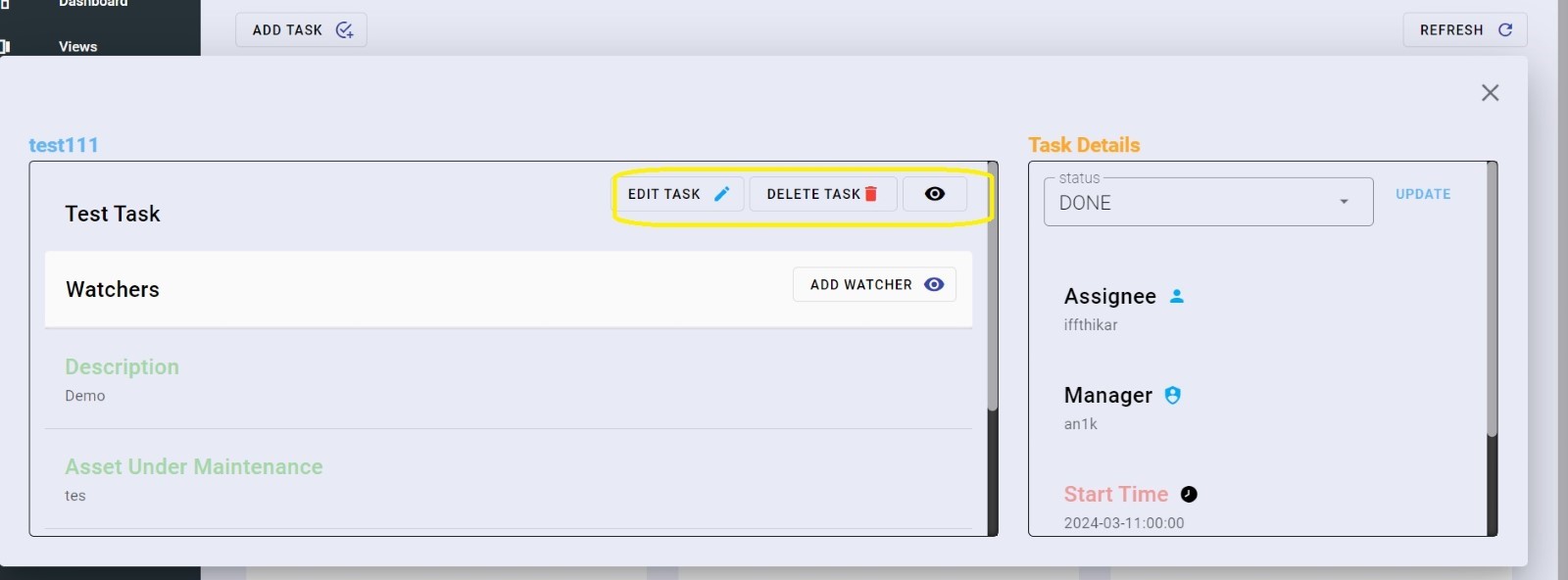
Updating Task Details
- You can update the status, edit, or delete the task.
- Watchers can be added to monitor task progress.
- Clicking Edit will open the same form used to create the task.
This version ensures all images are displayed at 600px width and 400px height. Let me know if you need further modifications! 🚀😊