Add OEM Logo
By choosing the “Add OEM Logo” option from the settings menu, you can navigate to the Add OEM Logo page.
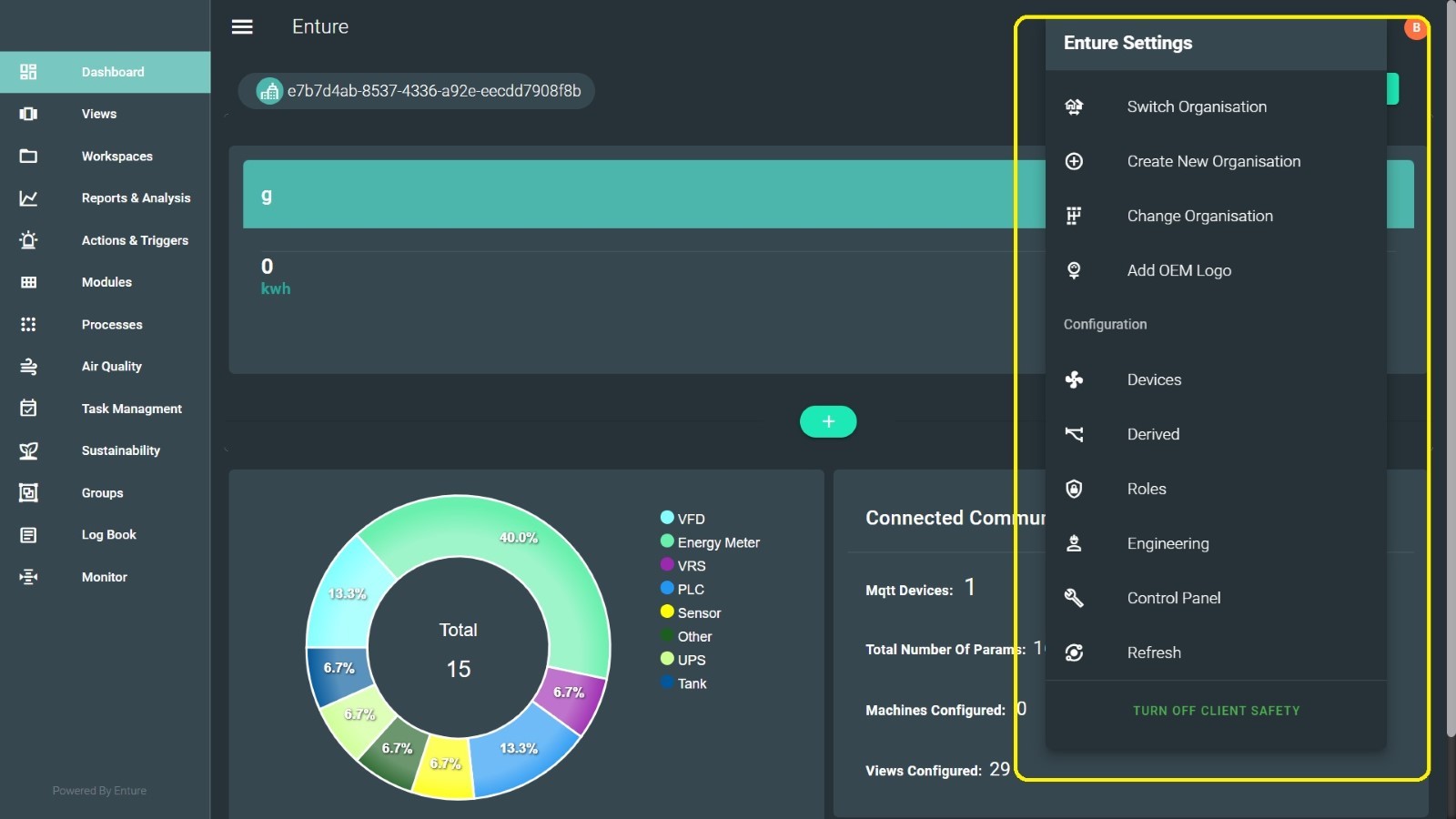
Uploading an OEM Logo
When you click “Add OEM Logo”, a dialog box will appear with an “Upload OEM Logo” option.
You need to upload the image you want and then click “Submit Logo”.
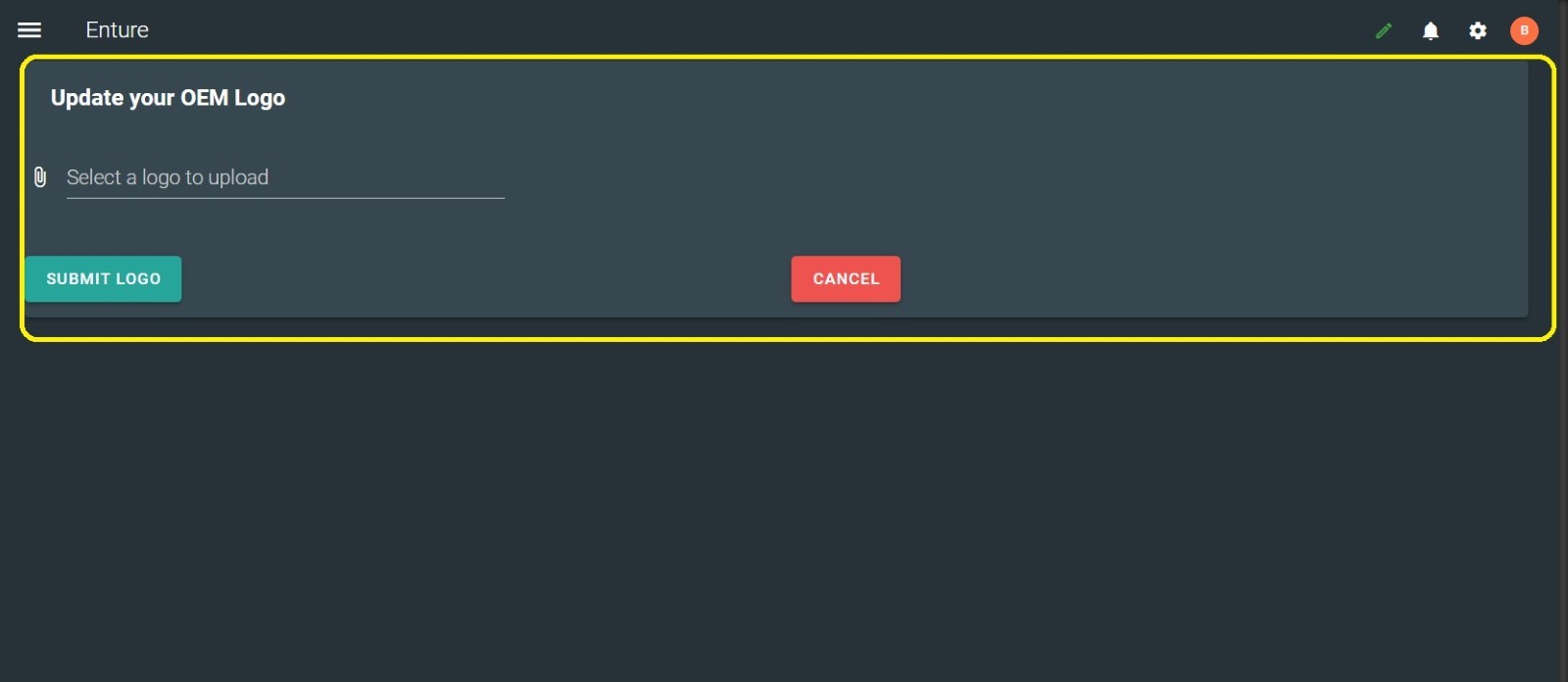
Displaying the Uploaded Logo
Once submitted, the OEM Logo will be displayed under the Enture Menus, as shown below:
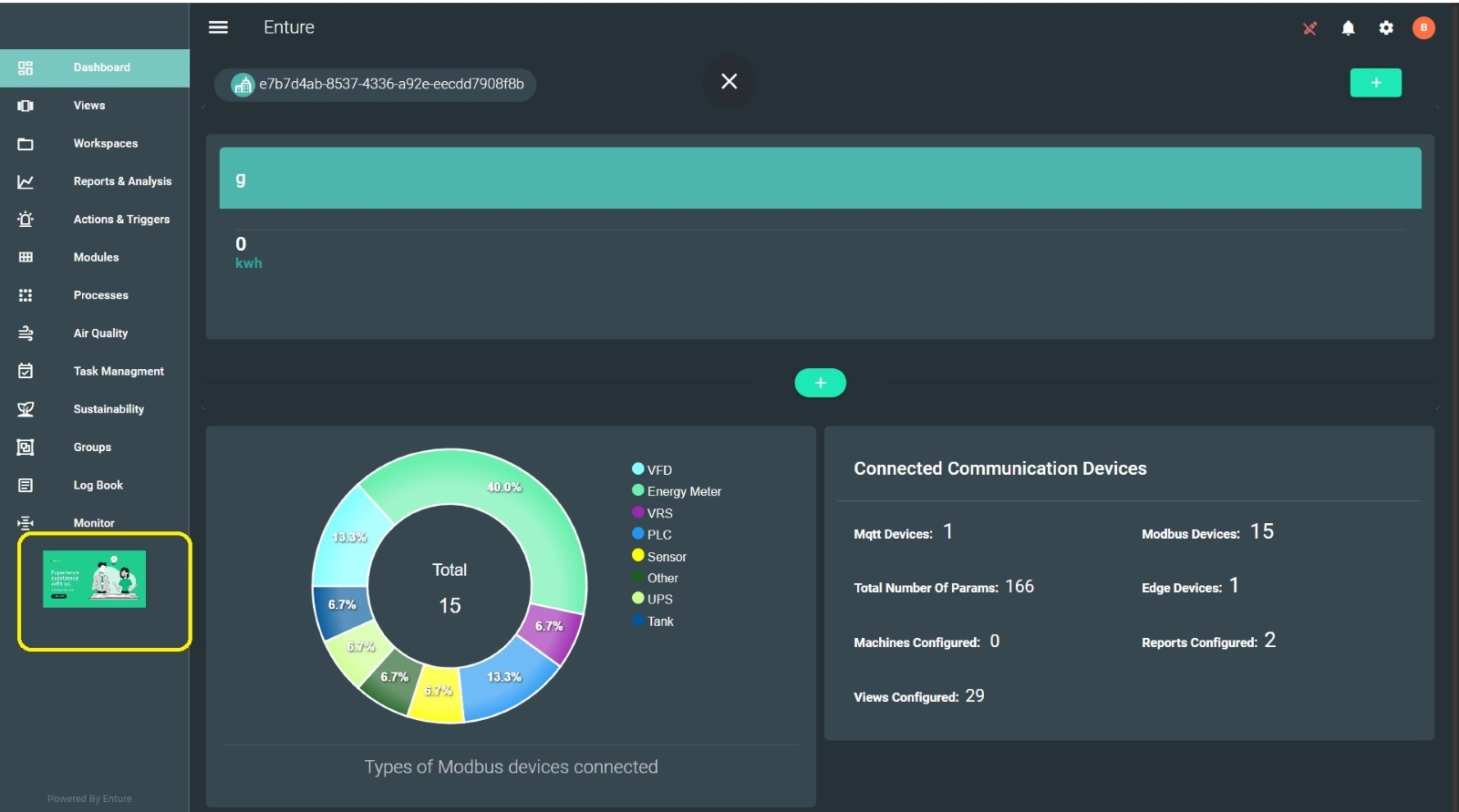
Note: Your OEM Logo will be displayed only if you enable the “Show OEM Logo” option under Profile → Organization Details.