Enture Views - Machine Scroll View
To create a Machine Scroll View, follow these steps:
- Create a name for the view
- Choose the view type as Machine Scroll View
- Enter a description
- Click the Submit button
Once created, the Machine Scroll View will appear on the tab with the name you provided (e.g., “Machine Scroll View”).
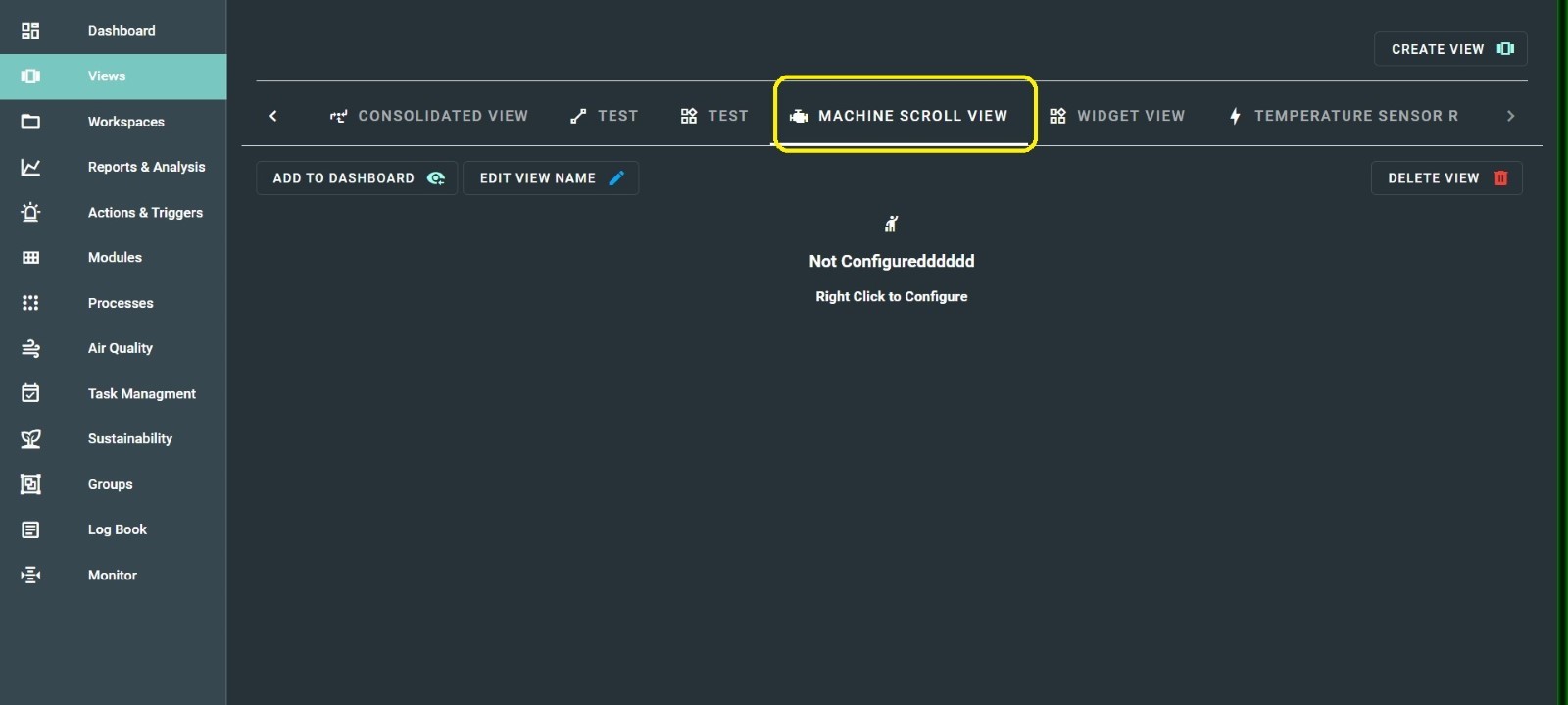
When you right-click, a dialog box will appear, as shown below:
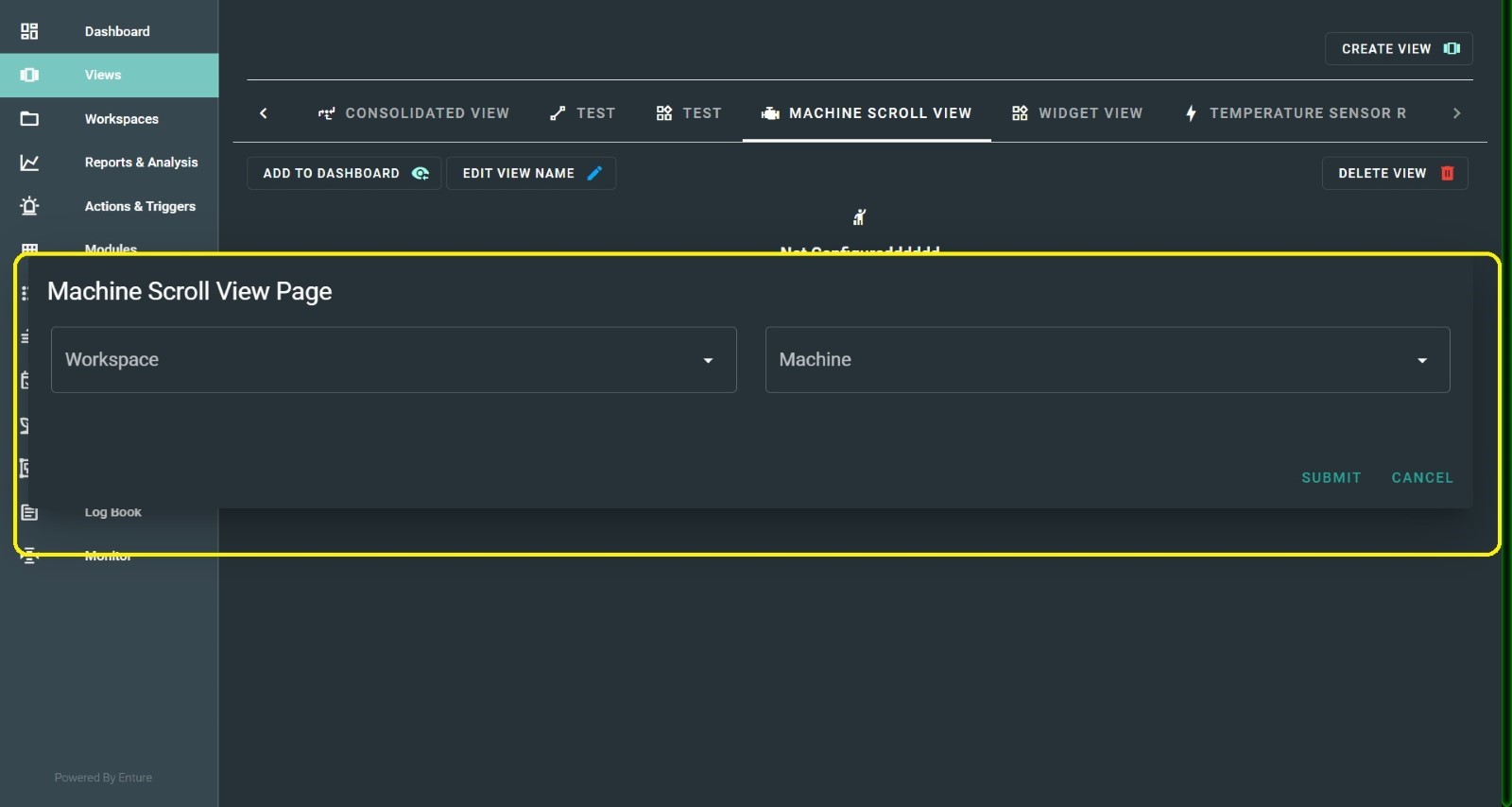
Once you click the Submit button, the Machine Scroll View will display all the parameters added to the machine in a scroll mode.
Here, you can add one machine and its parameters only.
The image below shows the scroll view, displaying the machine name and number of parameters:
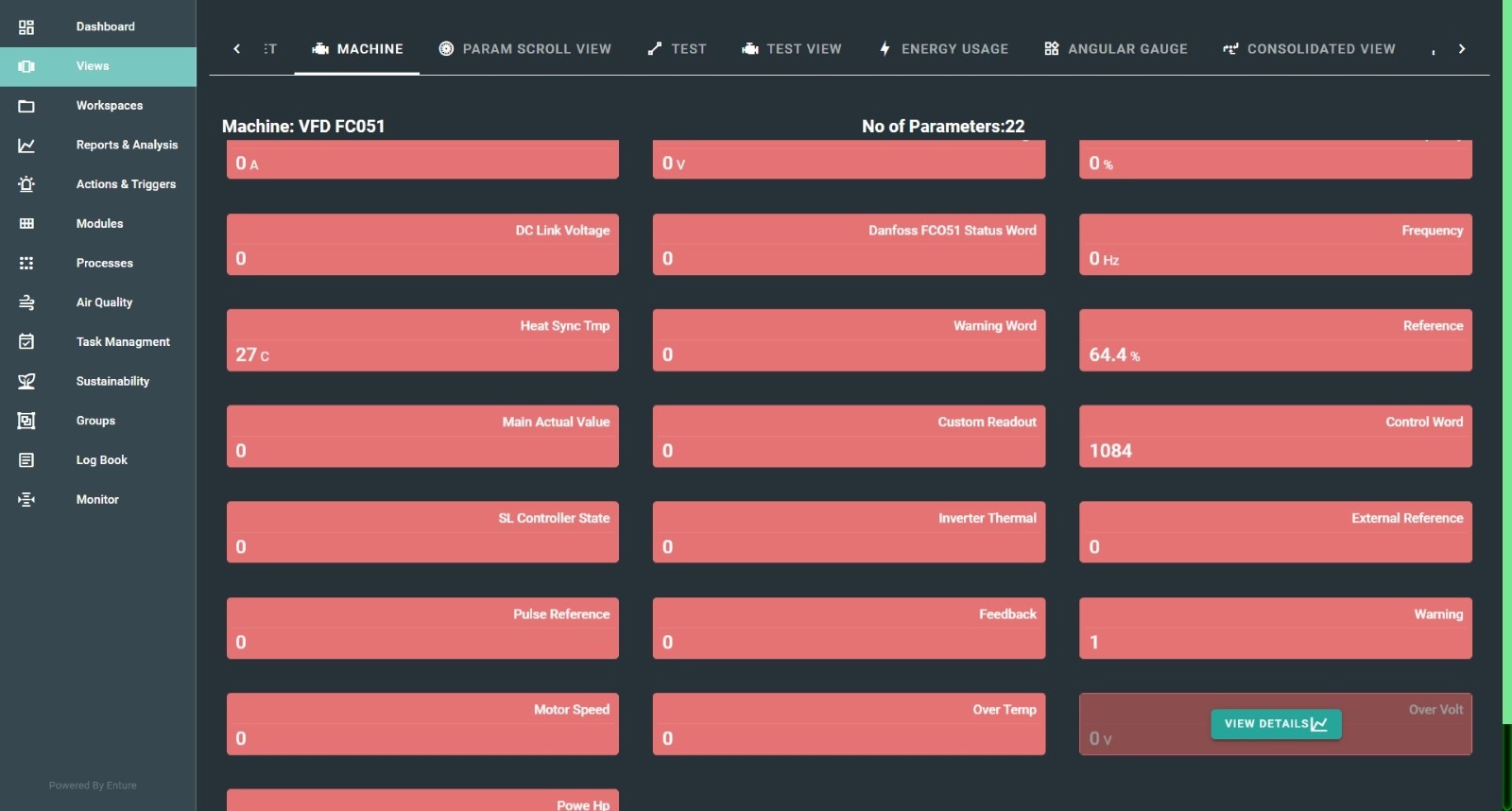
When you hover over the parameters, you will get an option to “View Details”.
Clicking “View Details” will display the details of the parameters.