Enture Roles
Create Roles
To create roles in Enture, follow these steps:
- Navigate to the Settings Panel located at the top-right corner of the screen.
- Click on “Roles”.
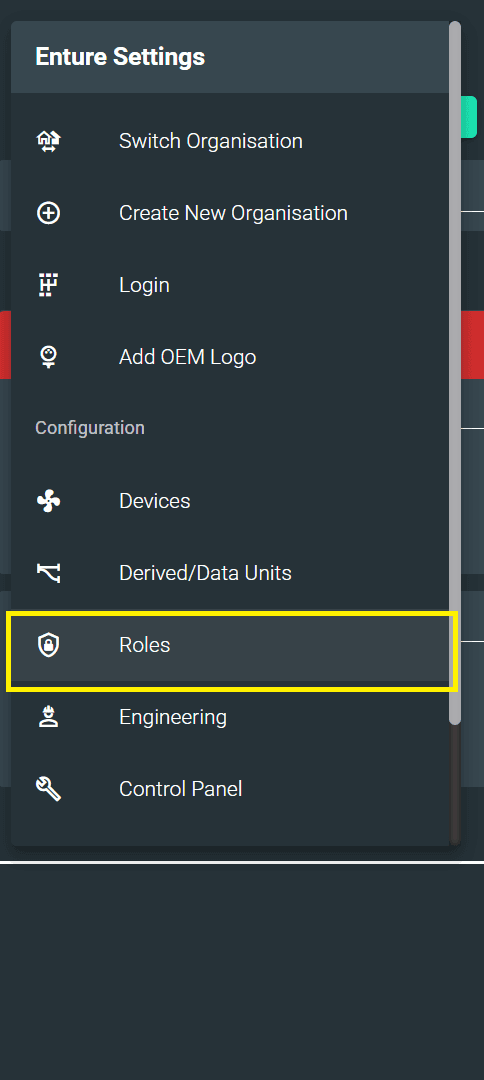
You will see the following screen with an option to “Create Roles”:

Click on Create Roles. A tab will open as shown below:
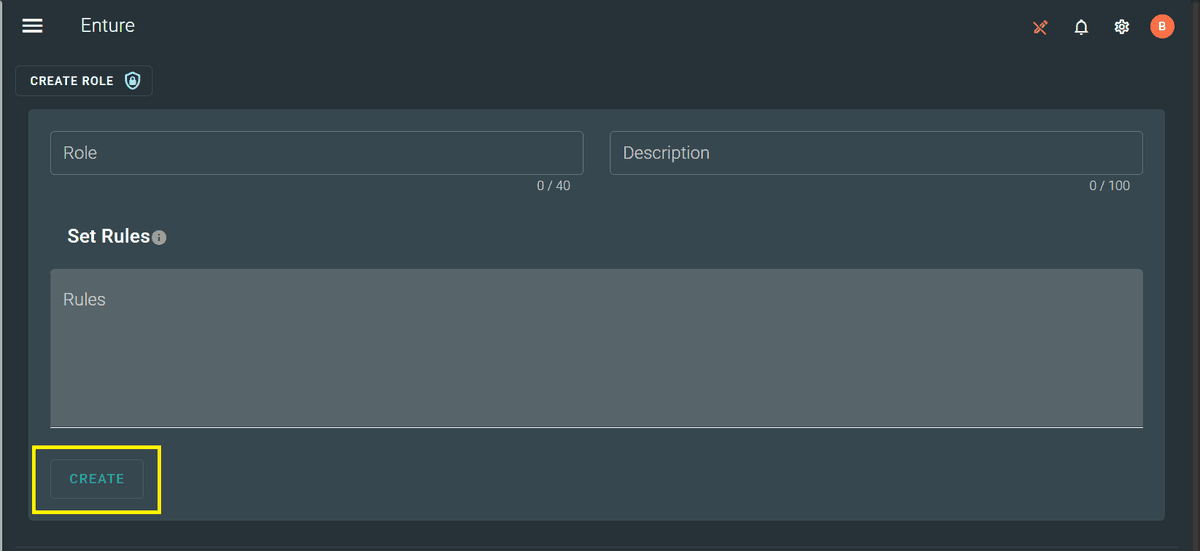
Fill in the required details:
- Role Name – Enter the name for the new role.
- Description – Provide a brief description of the role.
- Set Rules – Define permissions or access rules specific to the role.
Once completed, click the Create button.
After successful creation, your new role will appear in the list as shown below:
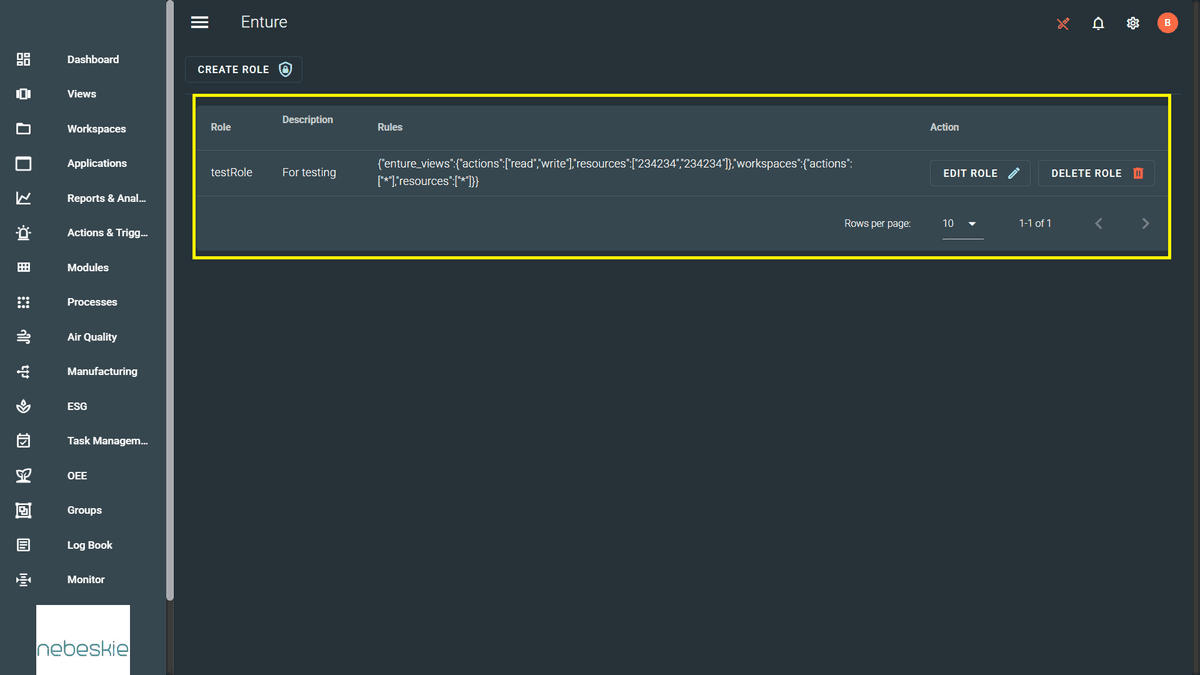
Edit/Delete Roles
You can also modify or remove the roles after creation.
Edit Role
Click on “Edit Role” next to the role you wish to modify. You will see the following interface:
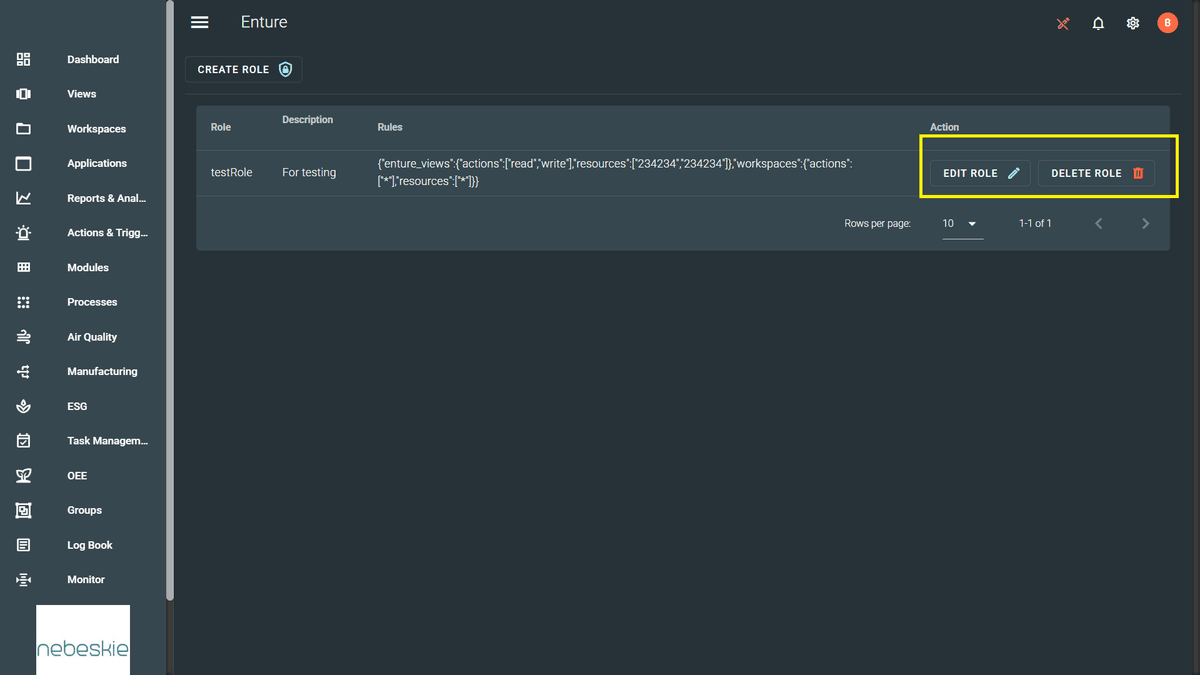
Make the necessary changes, then click the Update button. Your modifications will be saved and reflected immediately.
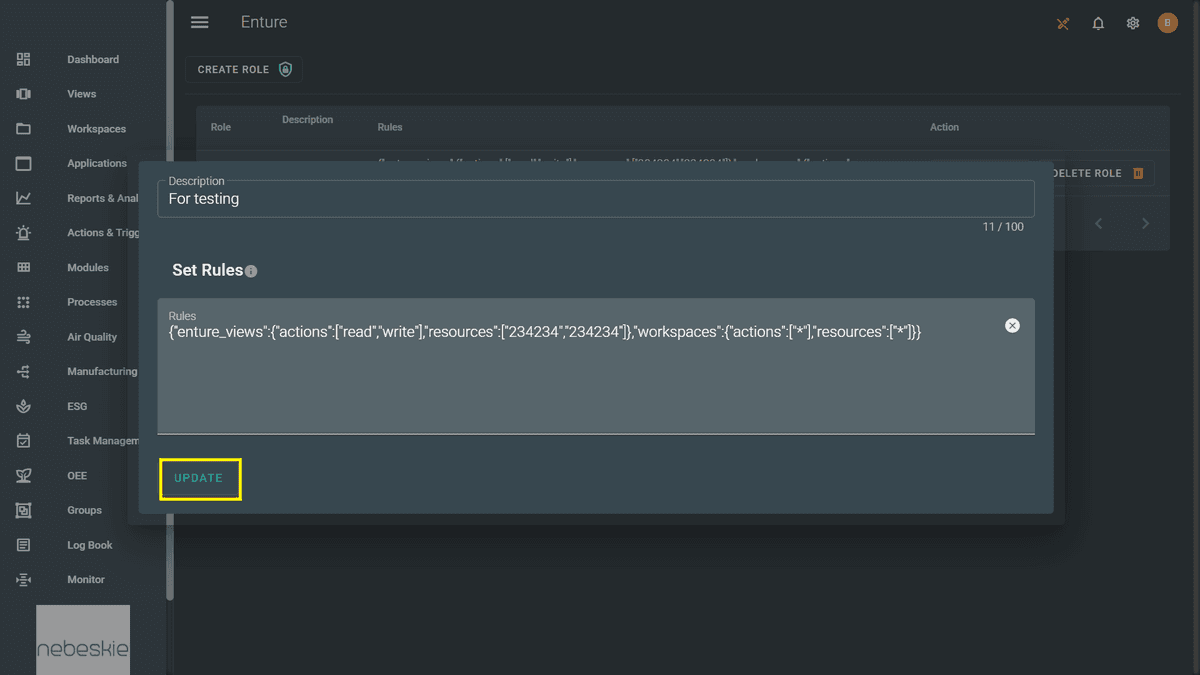
Delete Role
If you wish to remove a role, click “Delete Role”. This will permanently remove the selected role from the system.