Machine Usage Log
Steps to Configure
To create a Machine Usage Log, click “Create Machine Usage Log”.
Once clicked, you will see the following screen:
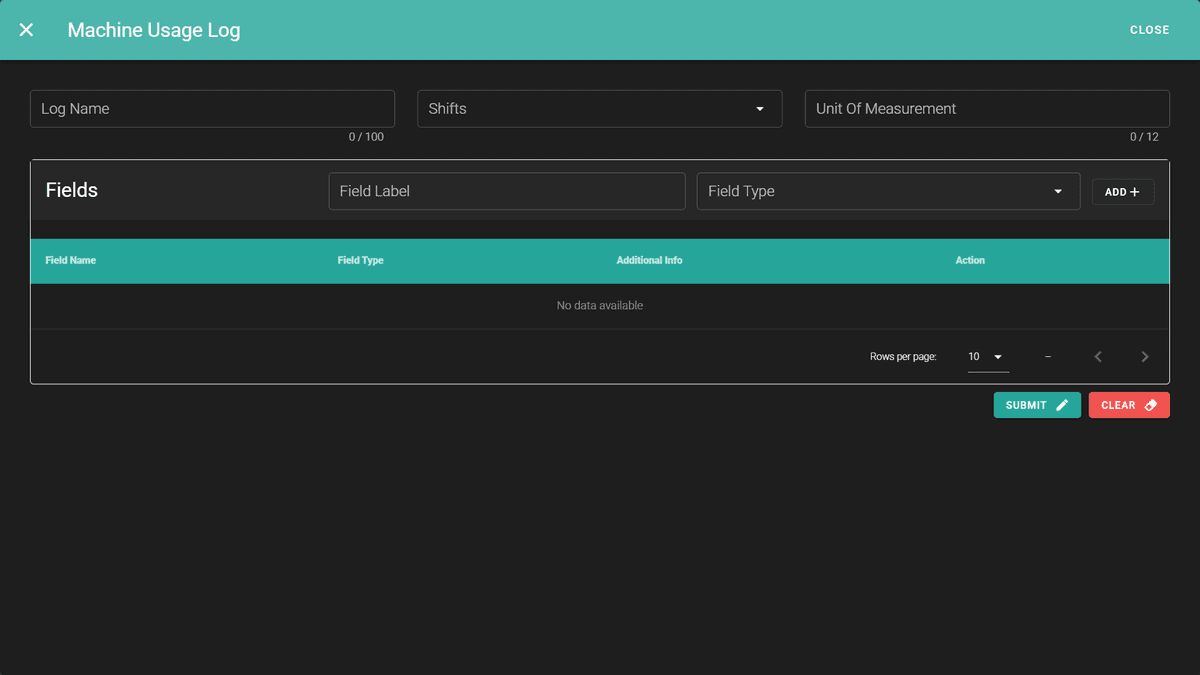
- Enter the log name.
- Choose the shift.
- Enter the unit of measurement.
Next, enter the field details:
- Field name: The label for the data to be entered.
- Field type: Can be
ListorText- List: Allows selection from existing options. These options can be created from the List in the Derive Tab.
- Text: Allows manual entry of values/data.
Click the ADD button to add field details. Once all fields are added, click the Submit button to create the log.
Steps to Edit the Logger
You can edit the created machine usage log by selecting the log entry.
Click the pencil icon on the right corner.

- Modify any of the previously entered details.
- You can also delete a field if it’s no longer required.
- After making changes, click the Submit button to save.
Write in Log Option
Next, you’ll see the Write in Log option to create the log entries.
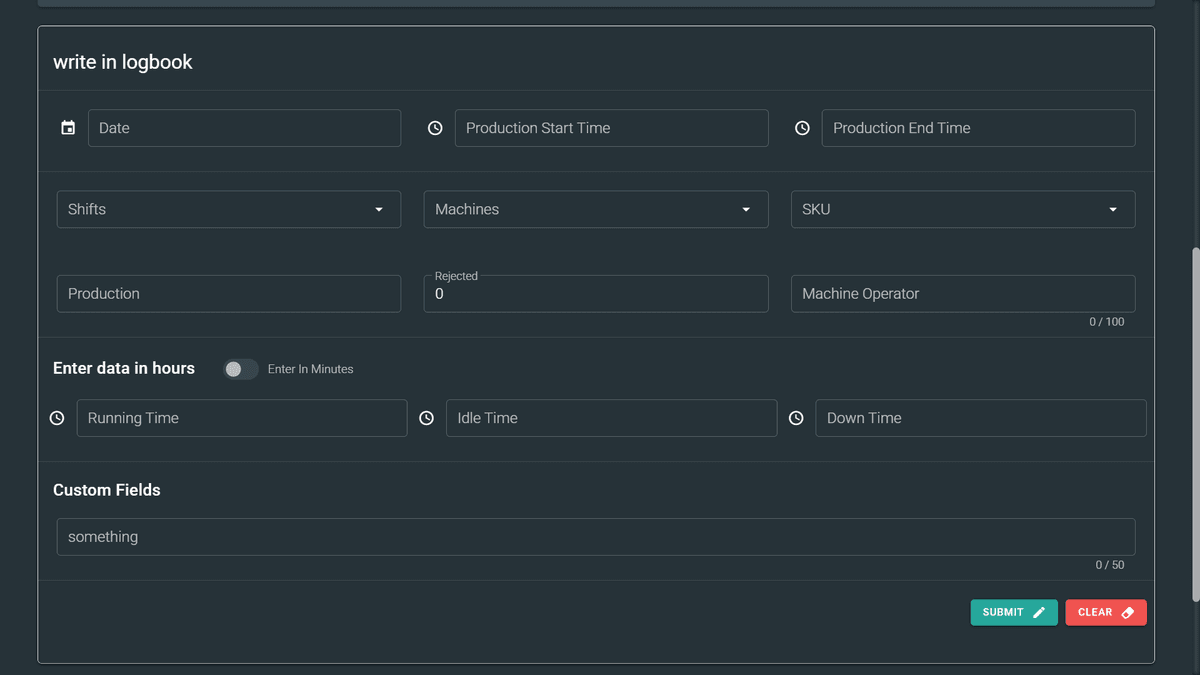
- Enter all required details:
- Production Start Time and End Time
- Date of the log
- Choose Shift, Machine, SKU, etc.
Once entered, click the Submit button. Your log will now be written.
View Logs
You will see the following table interface:

- Choose the date(s) and click “View Logs”.
- Logs written on the selected date will be displayed.