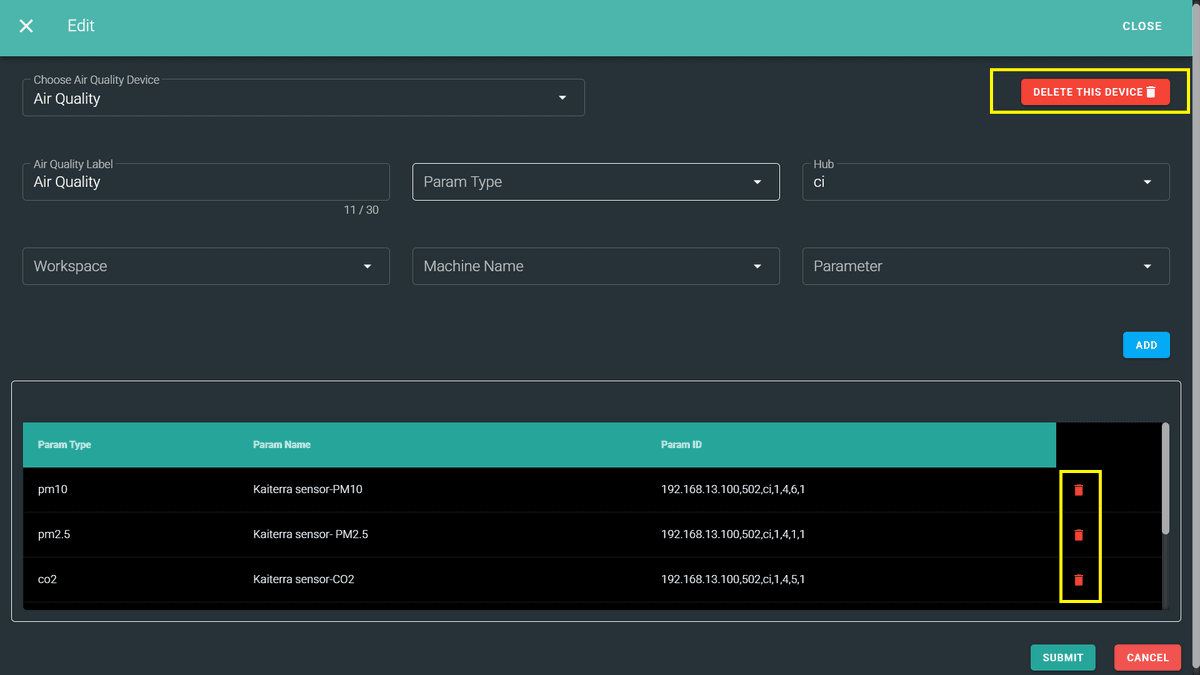Air Quality
Air Quality refers to the condition of the air within our surroundings, specifically the presence and concentration of pollutants such as particulate matter (PM2.5, PM10), carbon dioxide (CO₂), carbon monoxide (CO), nitrogen dioxide (NO₂), ozone (O₃), and volatile organic compounds (VOCs). Monitoring air quality is essential for understanding environmental health and ensuring safe indoor and outdoor living conditions.
Steps to Configure Air Quality
To create an Air Quality configuration:
- Click Air Quality in the left-side panel.
- You will see an option “Add Premise Area”.
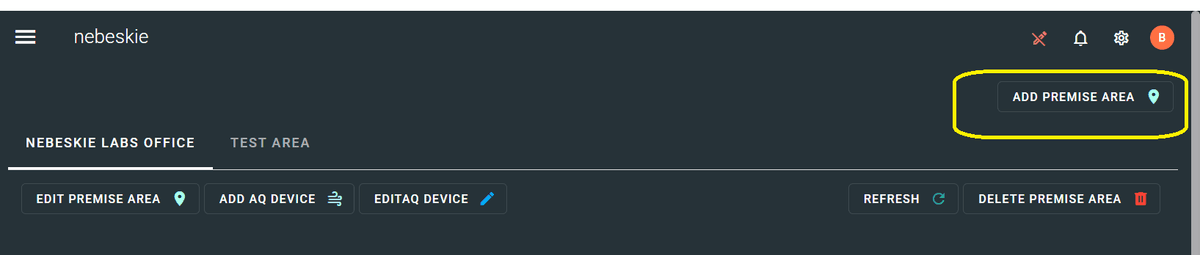
- Fill in the required fields:
- Area Name
- Description
- Area Reference
Click the Submit button to add your premise area.
Once submitted, the area name will appear as a tab.
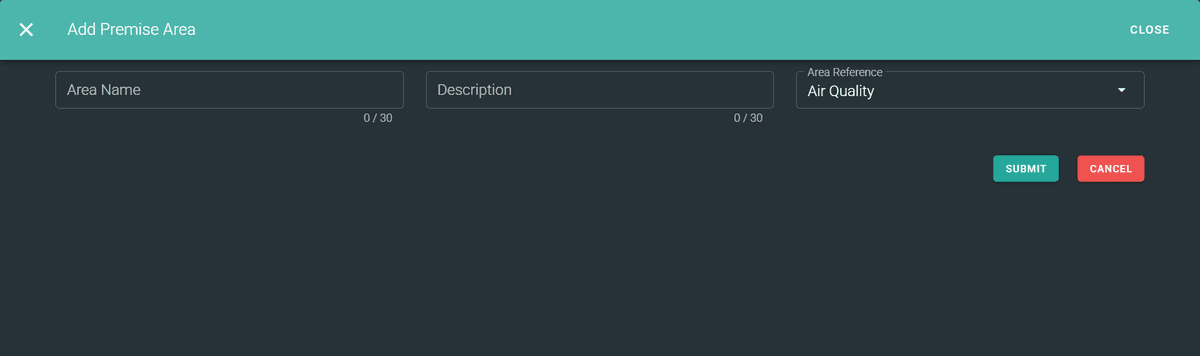
Edit Premise Area
- Click Edit to modify the:
- Premise Area Name
- Description
- Area Reference
You can also delete the entire Premise Area if it’s no longer needed.
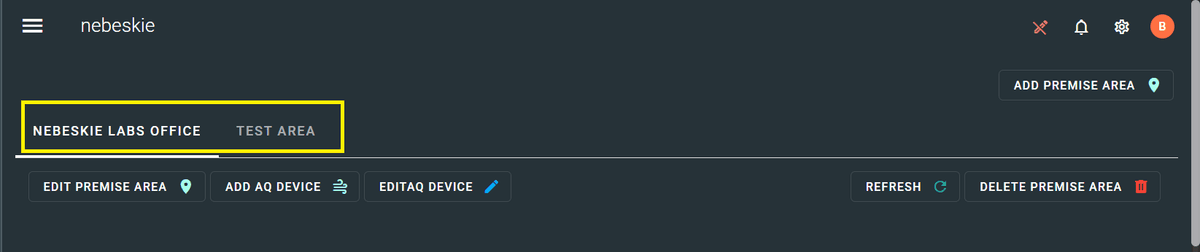
Add AQ Device
Click Add AQ Device, and you will see the following screen:
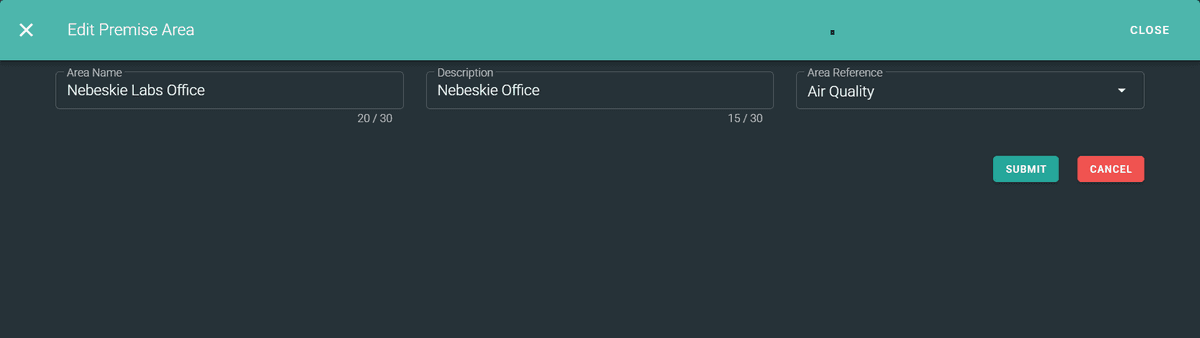
Enter the required details:
- Air Quality Label
- Choose the Param Type
- Choose the Hub
Once you select the hub, you’ll be able to choose:
- Workspace
- Machine
- Parameter
Click Add to insert each parameter.
✅ Note: You can add multiple Param Types for each AQ device.
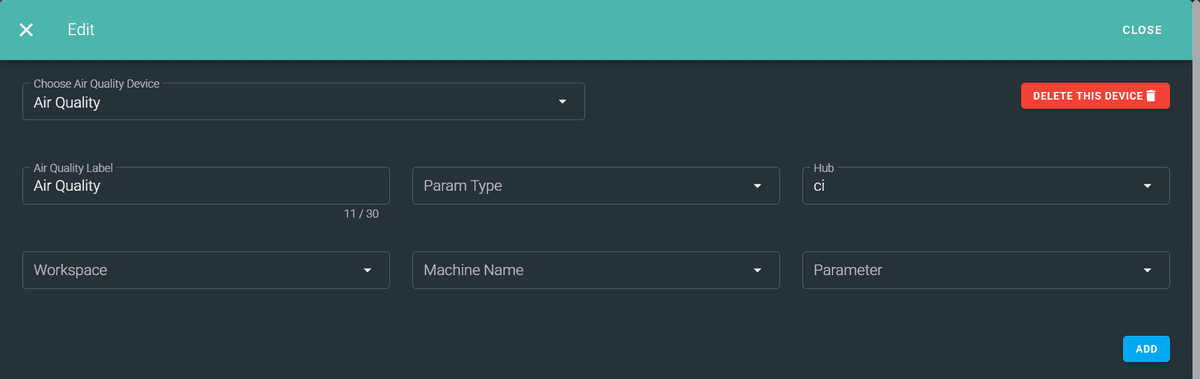
Once all fields are filled in, click the Submit button.
After submission, you’ll see a table like below displaying your Air Quality Device and its associated parameters:
📌 Below the image shown is the Air Quality added, and the parameters will be shown like this.
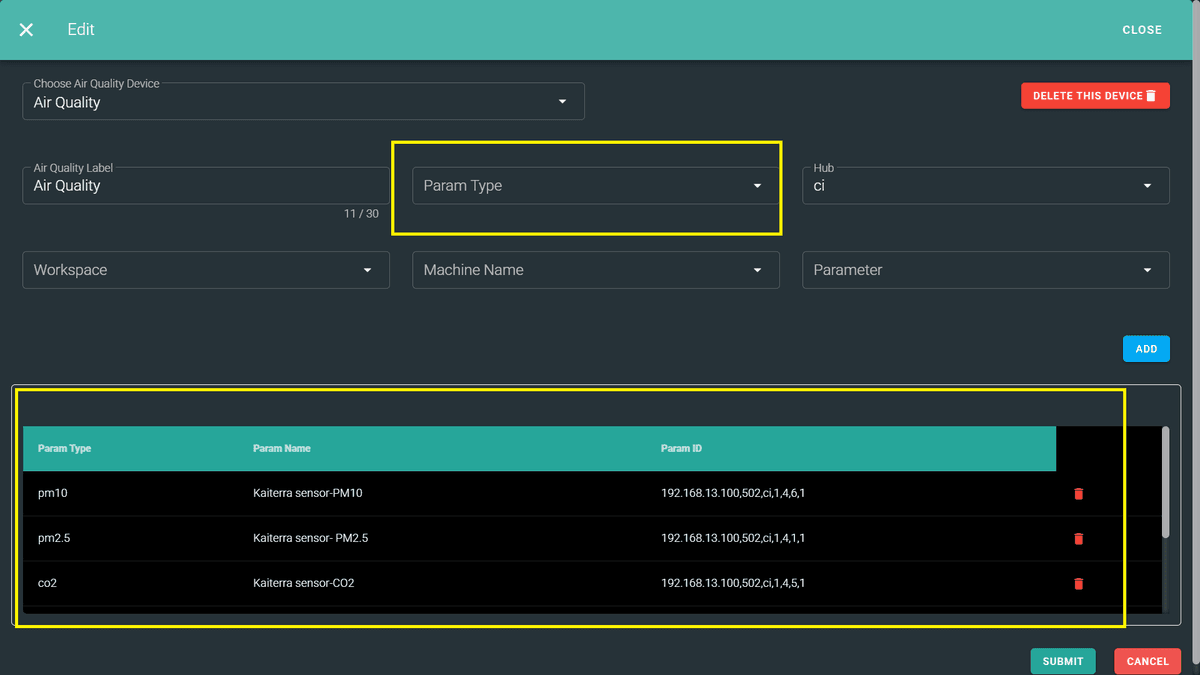
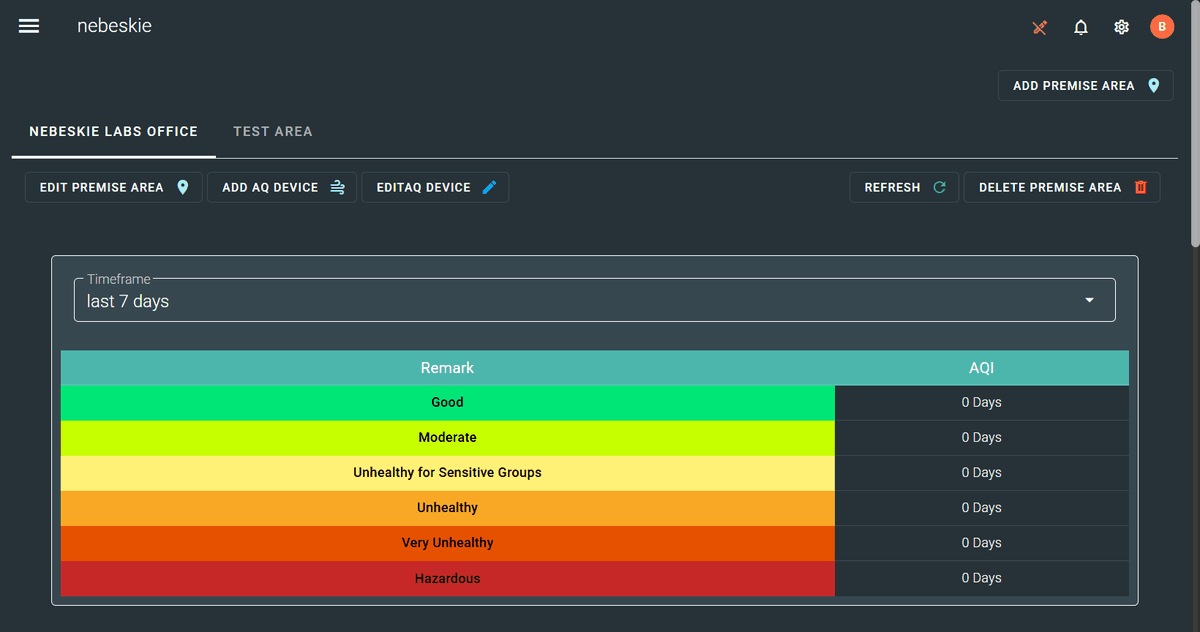
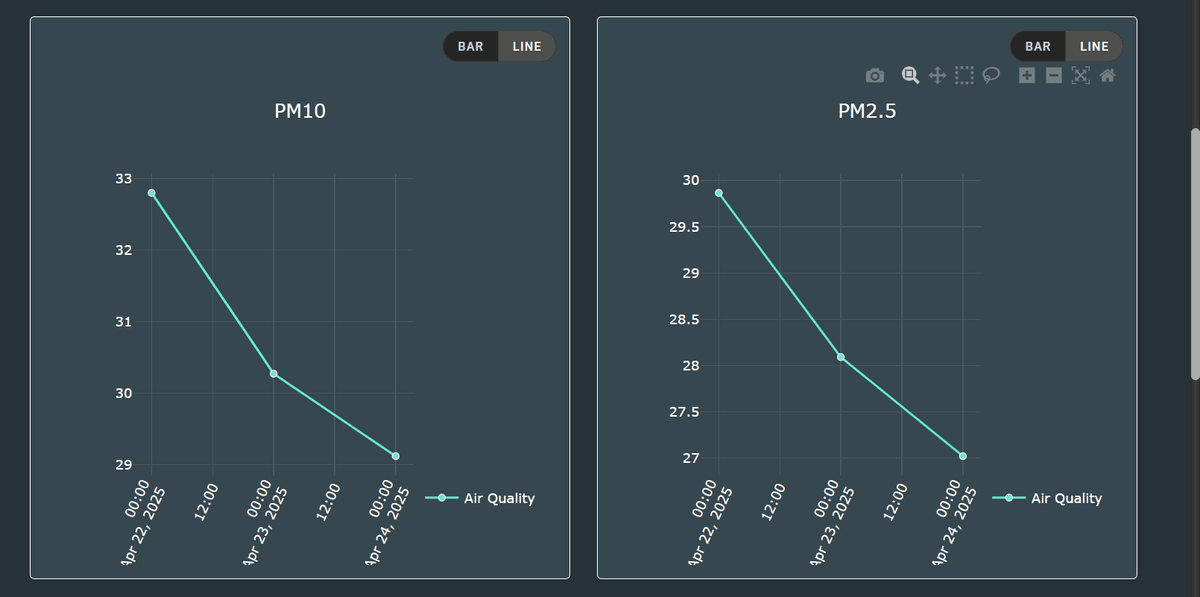
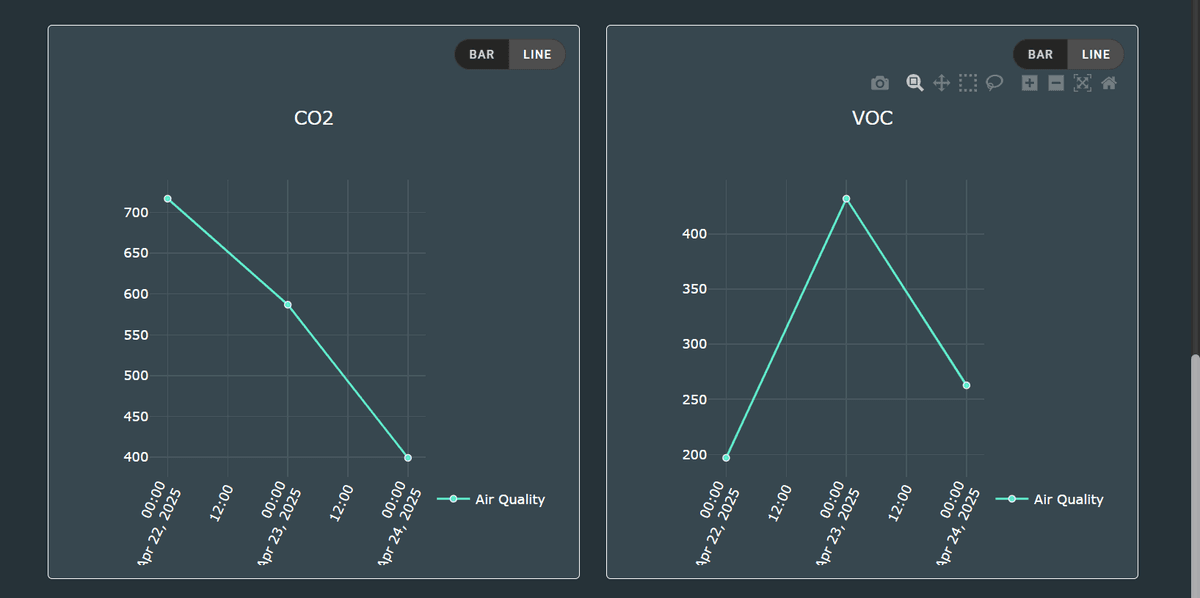
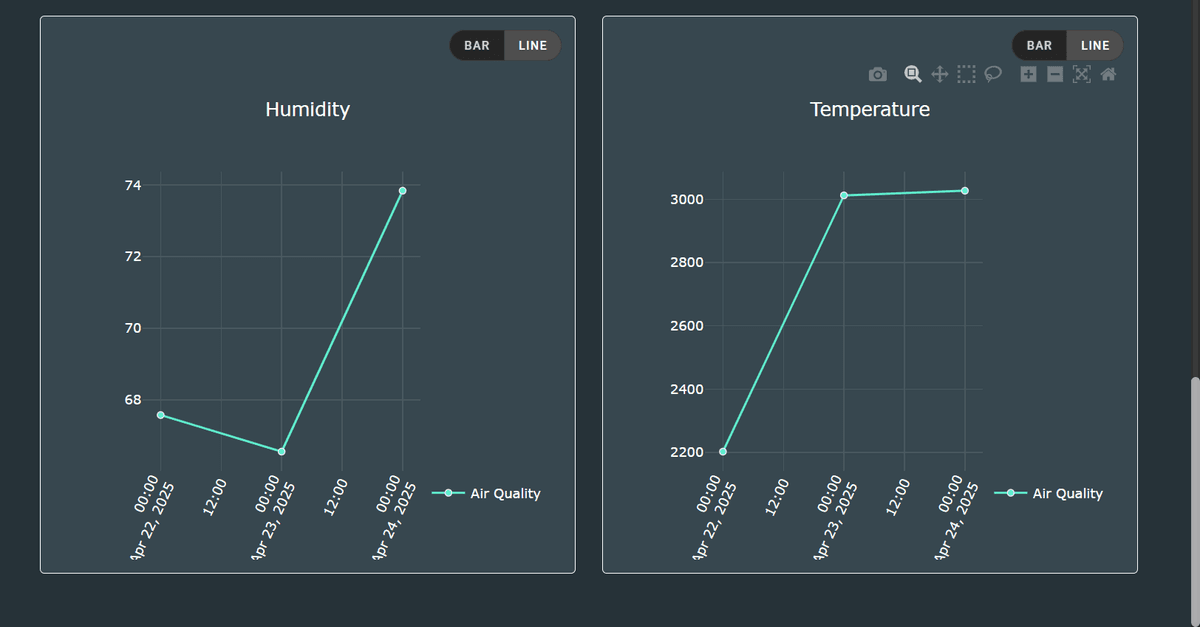
Edit AQ Device
- Click the edit icon on the AQ Device.
- You can modify:
- Air Quality Label
- Param Type
- Hub
Delete AQ Device
You can also:
- Delete existing parameters
- Add new Param Types
- Can Also delete the device itself by clicking Delete Device