Data Logger
Data Logger is a logbook for manually logging data into a parameter. This type of logbook is typically used with machine parameters that do not have any data source other than manual entry. The logger enables users to enter both instantaneous data or daily usage data.
Steps to Create a Data Logger
- Step 1: Select the Data Logger on the screen.
- Step 2: Give a name to the logbook.
- Step 3: Enter the Label.
- Step 4: Choose the Workspace.
- Step 5: Choose the Machine.
- Step 6: Choose the Parameter.
- Step 7: Click Add.
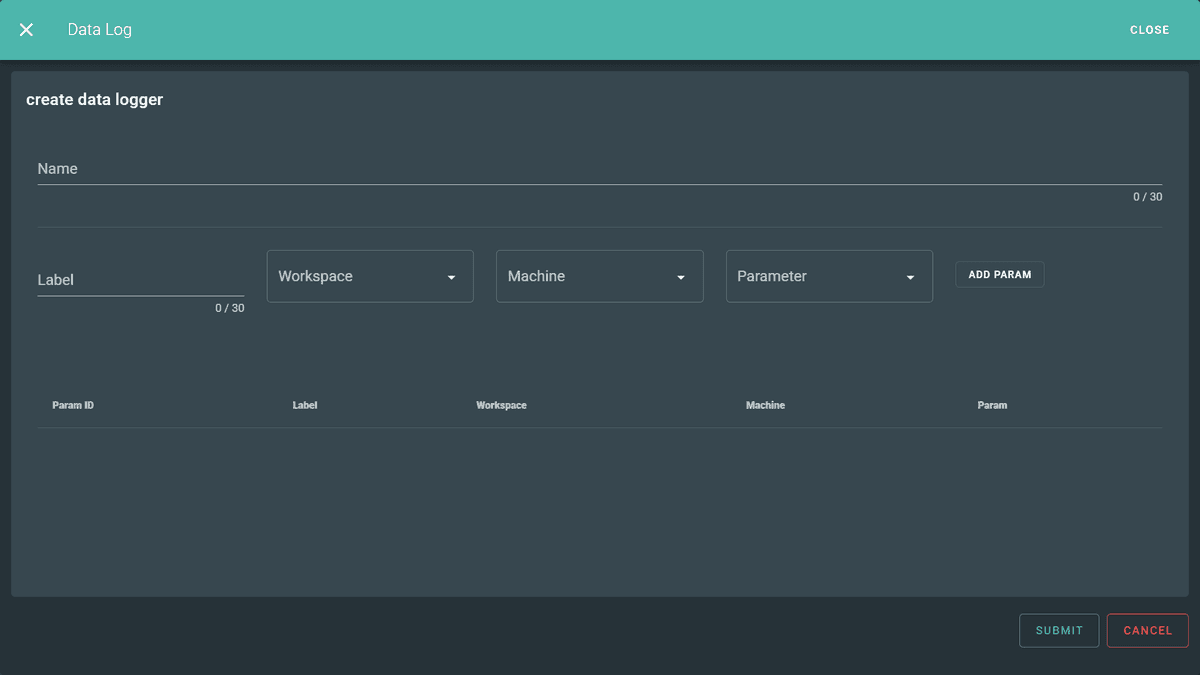
After entering the details like parameter, label, workspace, machine, and parameter, click the Submit button. The data logger will then be created.
Steps to Edit a Data Logger
You can edit the created data logger by clicking the logger displayed as a card.
When you hover and click on it, an interface (as shown below) will appear where you can:
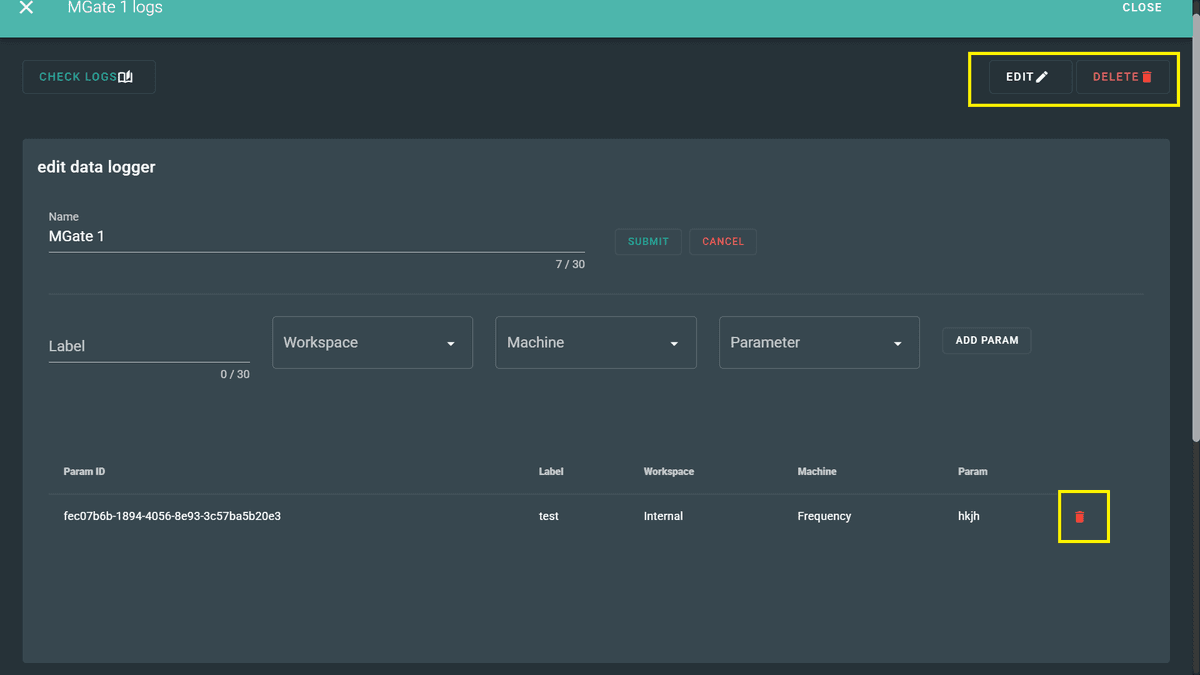
- Edit the name of the logger.
- Modify all other details entered during creation.
In case the created data logger is no longer needed:
- You can delete the entire logger by clicking the Delete option.
- You can also delete individual parameters created under the logger.
- Additionally, you can add new individual parameters as needed.