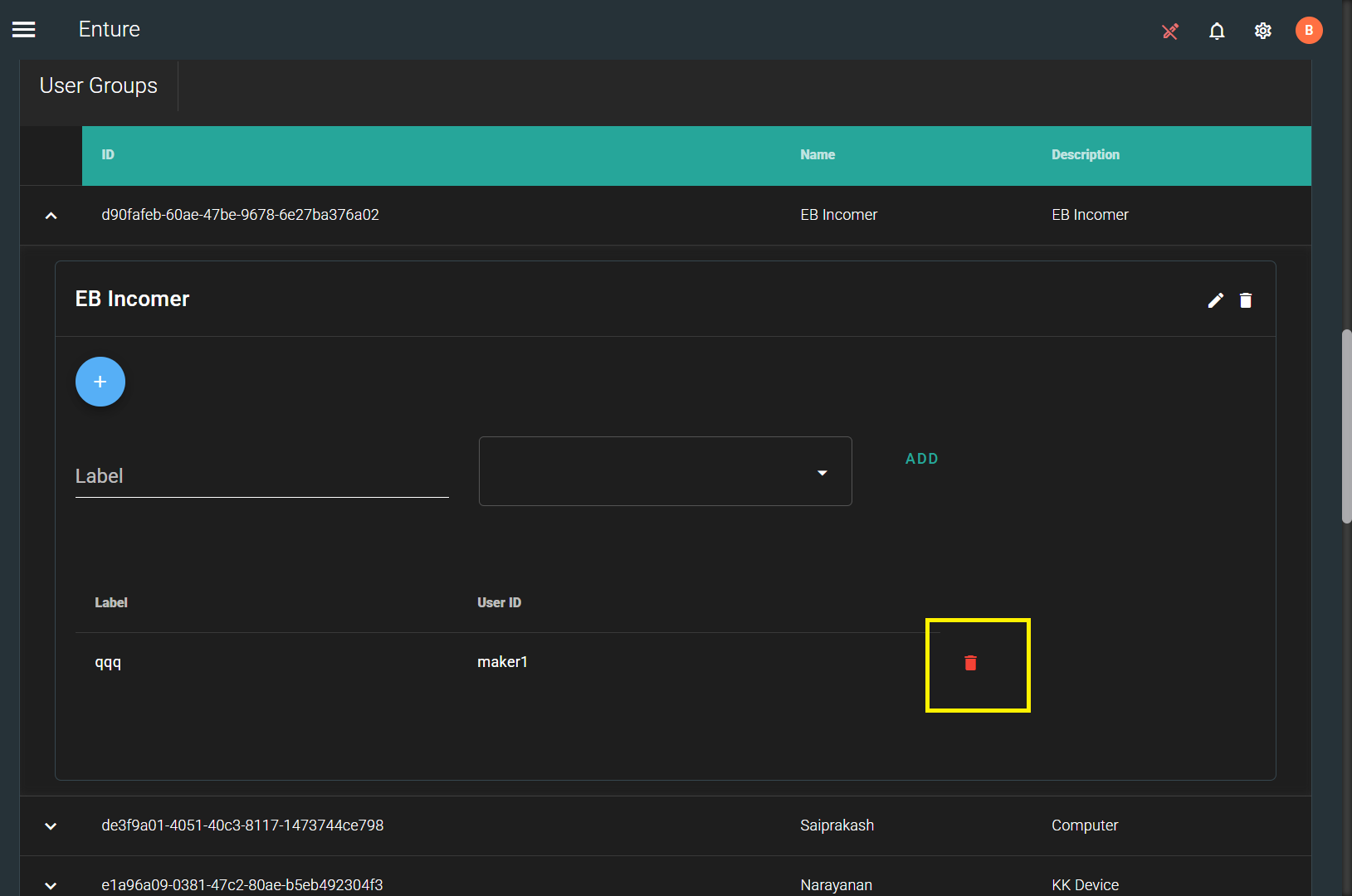User Groups
- Turn on the settings mode (on the top right corner).
- In order to add User Groups, choose “Groups” from the menu.
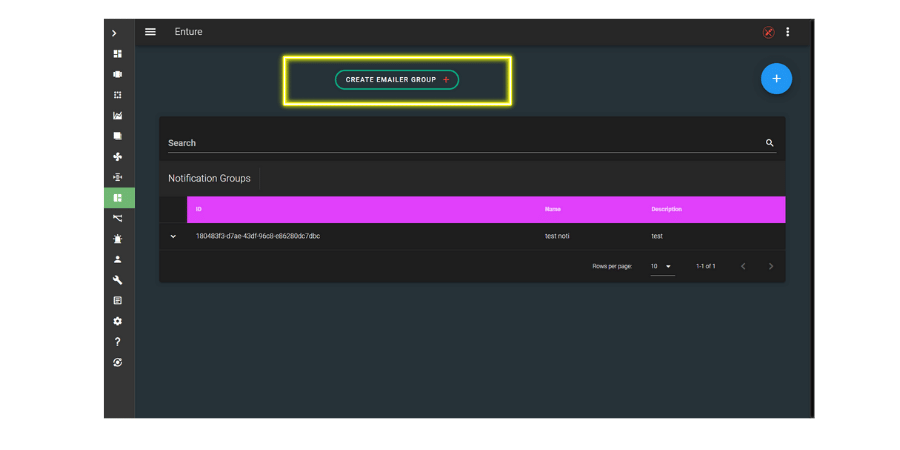
- Choose the Create User Group option as shown below.
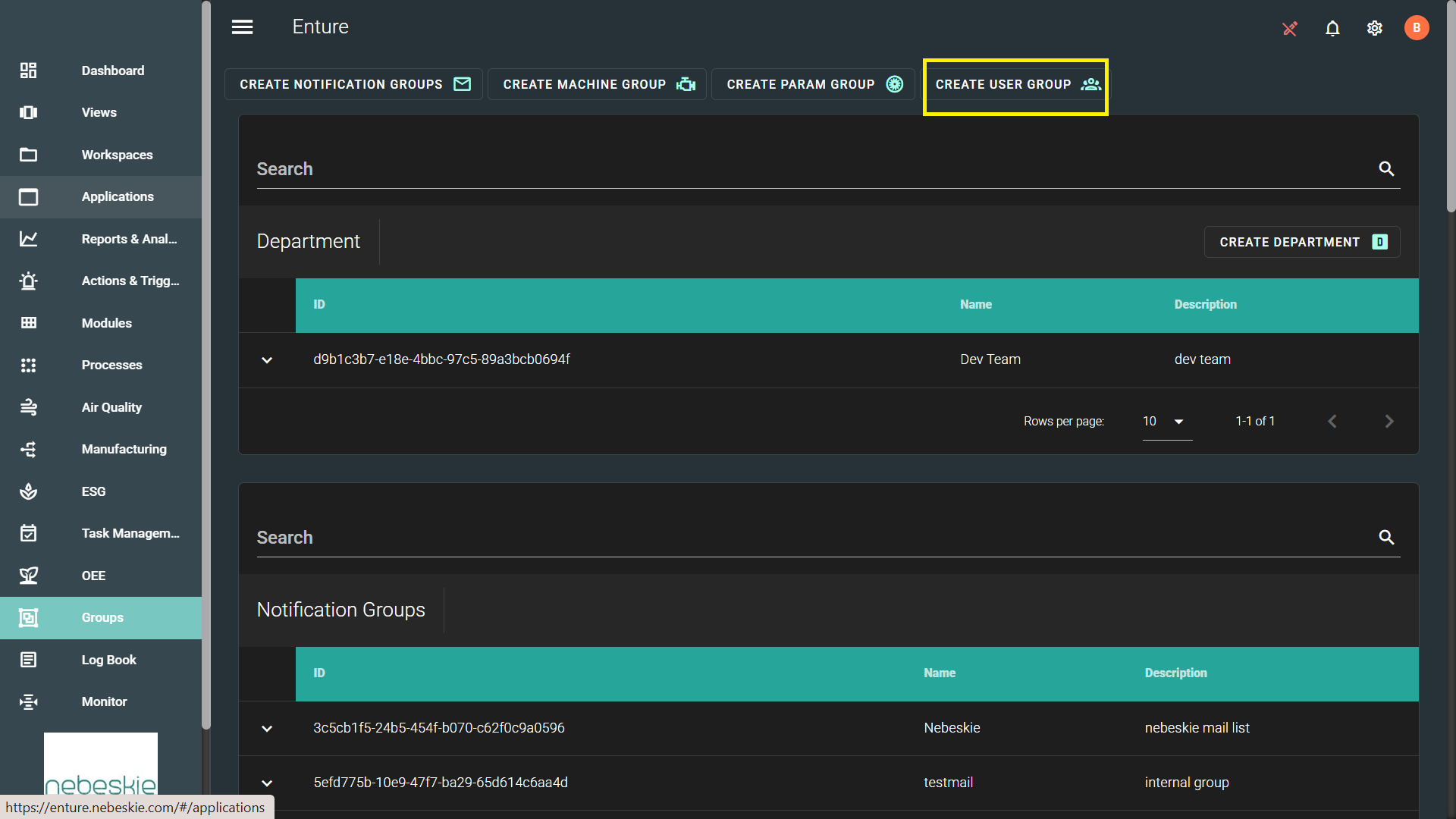
- Enter Name and Description for the group as shown below.
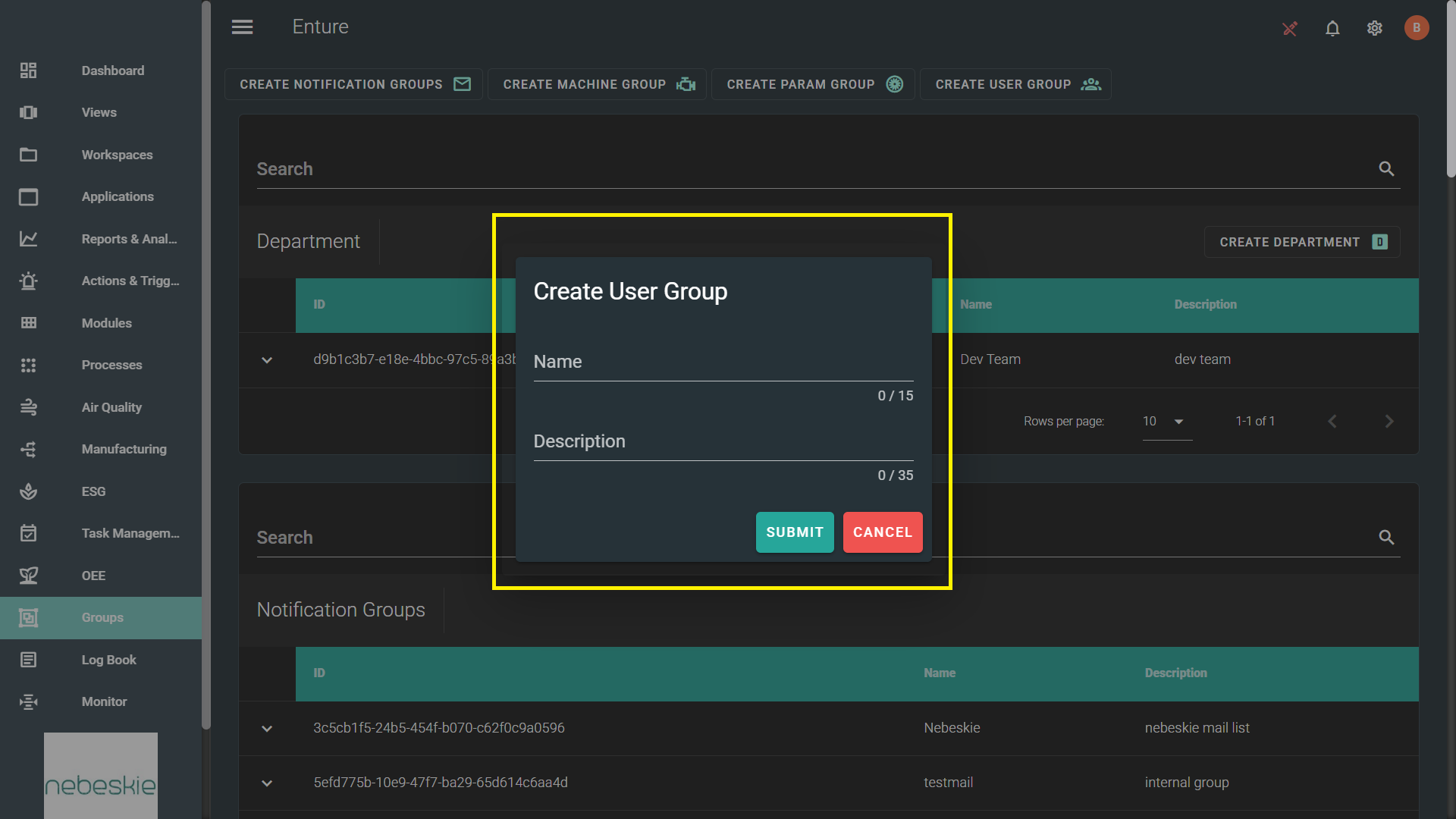
- The created User Group will be added to the list as shown below.
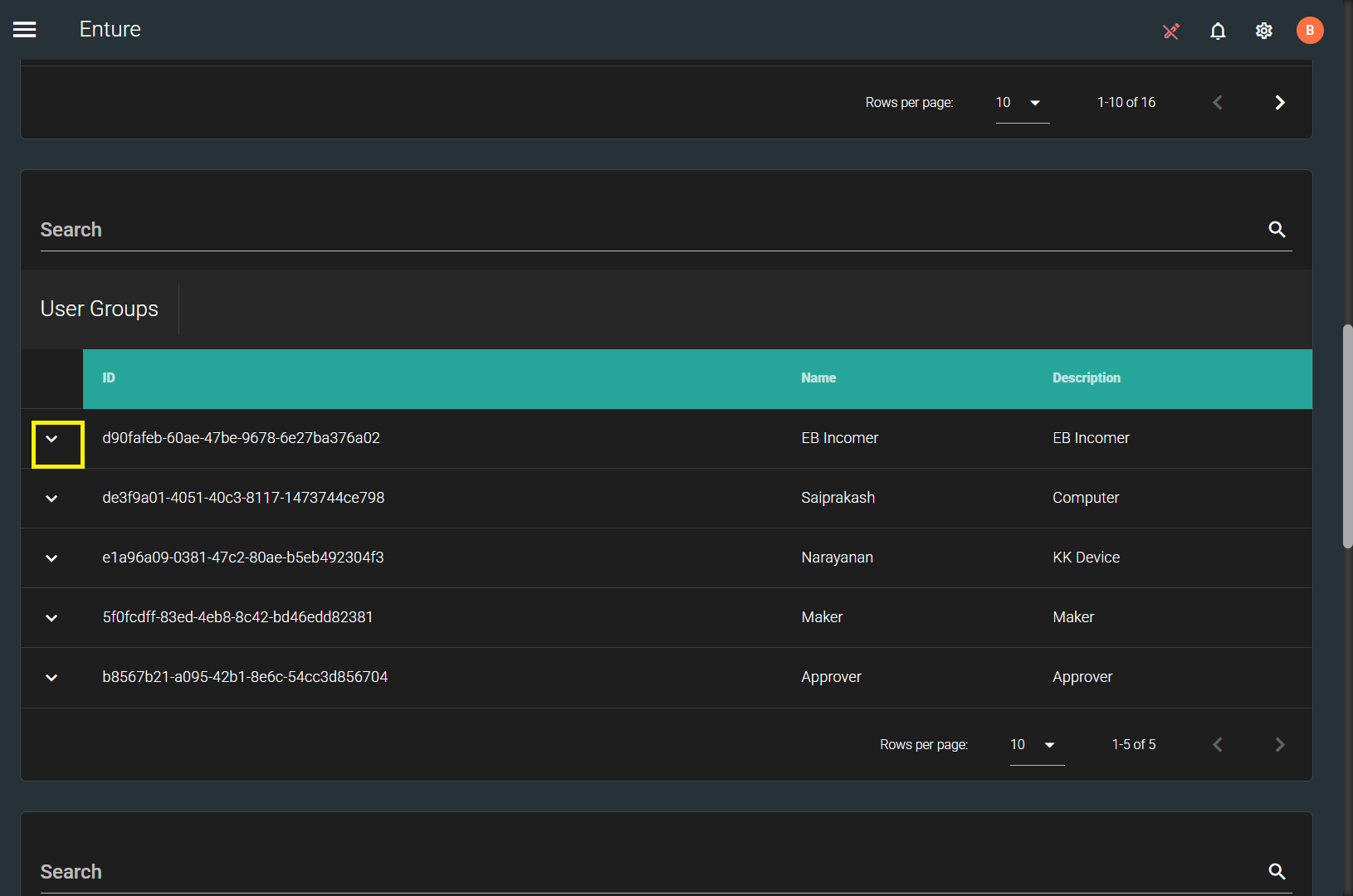
- In order to add individual User IDs to the User Group, click on the drop-down option and then click on the “Add” symbol as shown below.
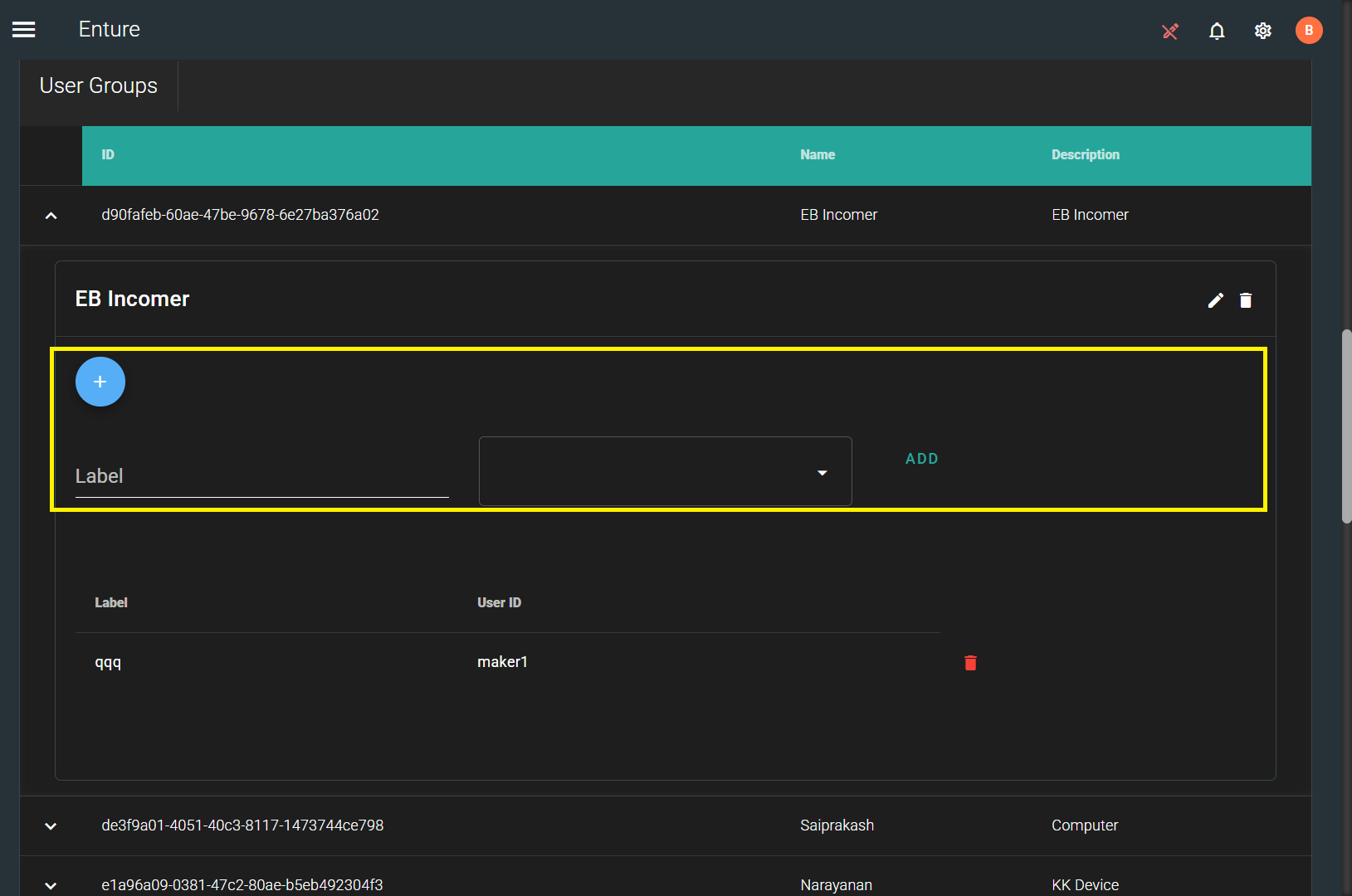
-
Now enter the Label and User ID, then click on “ADD”. The User ID will be added to the created User Group.
-
To delete an individual User ID or the entire User Group, first click on the drop-down option and then click on the “Delete” symbol as shown below.